Forgotten Password
These are the steps to take to reset your password from the Login Page “Forgot Password” button.
Step 1
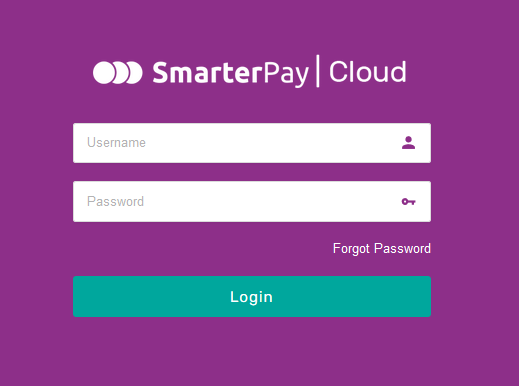
Click on the “Forgot Password” button on the Login Page.
Step 2
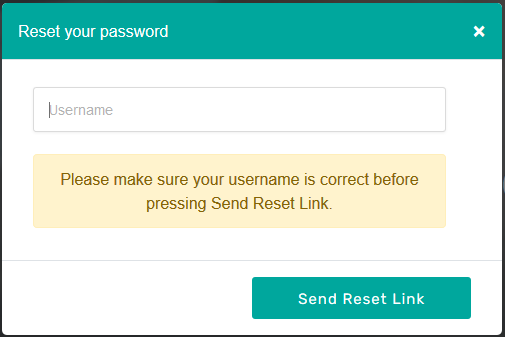
Enter your username in the “Reset Your Password” dialogue box and Click the “Send Reset Link” button.
If you have entered your username in the main Login Page this will be automatically copied to the username in this dialogue box.
Step 3
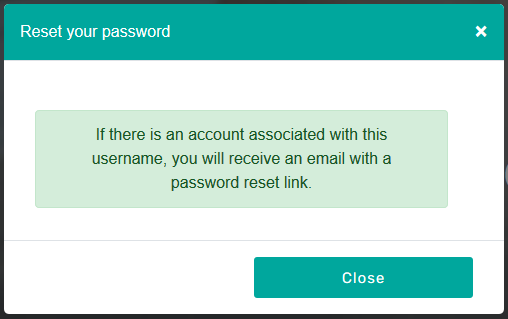
Click the “Close” button and look in your inbox for a “SmarterPay Cloud: Password Reset” email.
You may need to check your Spam folder if you don't see one after a few minutes.
Step 4
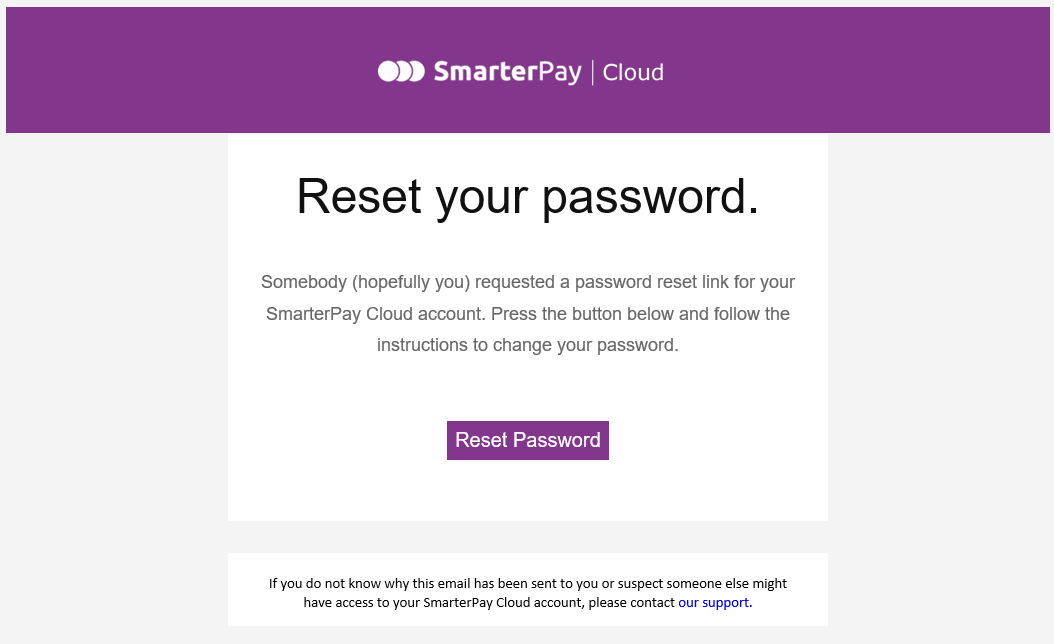
Click on the “Reset Password” button in the email to take you to the next step.
Step 5
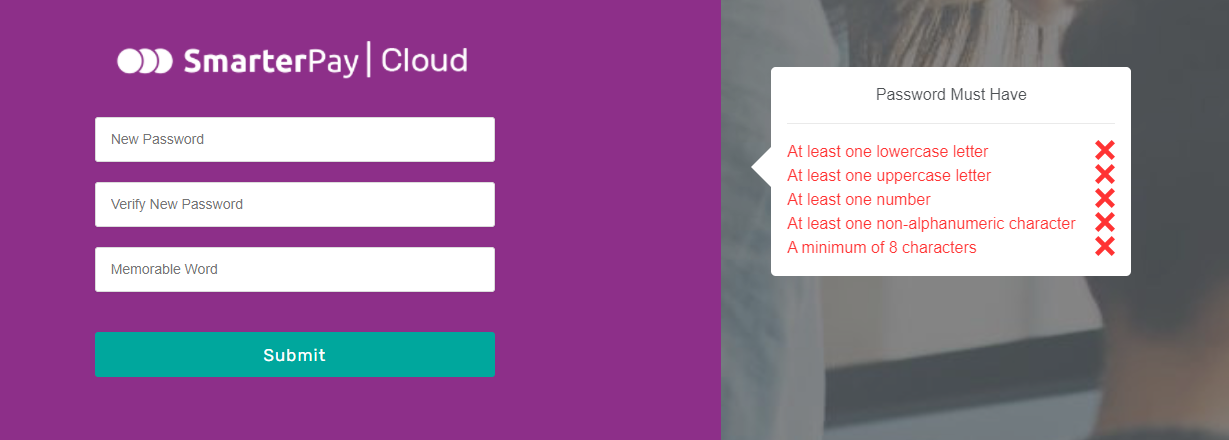
Enter your new password.
As you type in your new password your input is validated against the Password policy.
As each requirement is met the item is checked off of the list.
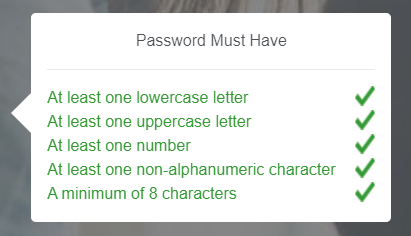
Verify your new password, by re-entering it.
Enter a new, or re-enter your existing, Memorable Word.
Once your password meets the Password Policy, you can then click the “Submit” button to proceed.
Step 6
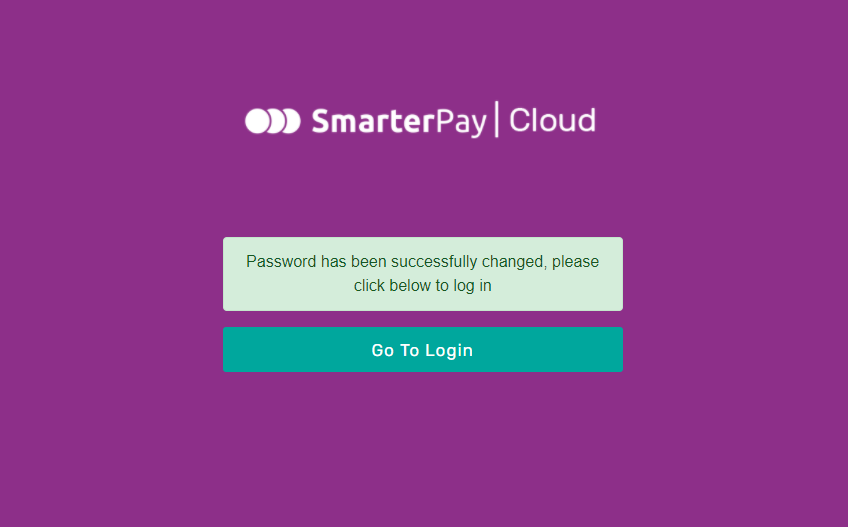
Your password has now been changed and you can use the “Go To Login” button to take you to the Login Page, or you can close the window.