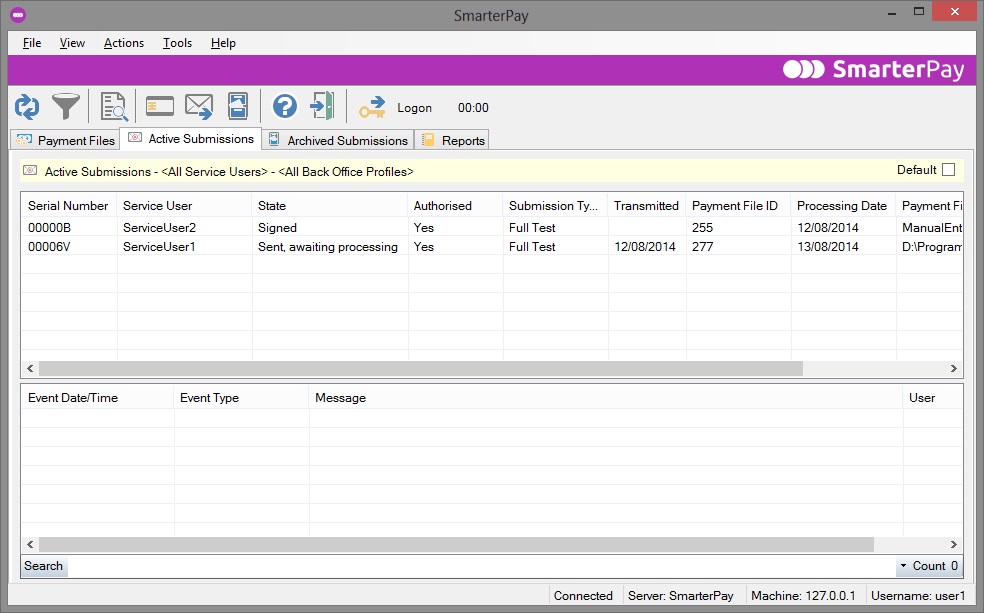Active Submissions
The Active Submissions page is where your imported payment files will appear, as submissions, if your service user is configured to create submissions on import.
You will also see here any submissions that were created manually from the Payment Files page (if applicable).
Active submissions may be validated and signed and sent to Bacs.
Whether or not individual payment files within a submission must also be signed will be determined by the Service User configuration.
More:
Menu bar
The menu bar of the Active Submissions page contains four options:
- File
- View
- Actions
- Tools
- Help
Selecting any of these options will present you with another list of options.
File option
The File option allows you to do the following:
- Import a payment file manually to SmarterPay. For full details of this option, please refer to the section entitled Import File.
- Print a Submission Summary report or an Audit Trail report. For full details of this option, please refer to the section entitled Print Report.
- Upgrade SmarterPay client settings from a previous installation of SmarterPay.
- Exit from the SmarterPay client.
View option
The View option allows you to do the following:
- Refresh the view (show the results of any updating or editing you have done in this view)
- Filter the view. This means you can select a specific time period or a specific start and end date for which you want to see payment files. You can also select a specific service user or serial number, and specific file statuses, such as Imported or Sent. For full details of this option, please refer to the section entitled Active Submissions Filter.
Actions option
The Actions option allows you to do the following:
- Validate and sign a submission
- Send a submission to Bacs
- Authorise a submission
- Change the type of submission (live, full test etc)
- Reset the status of a submission
- Refresh the status of a submission
- Archive a submission
- View a Bacs report for a submission
- Export the submission to a CSV format file
- View the Audit Trail
- View a summary report of the data in a submission
- Open the submission file with an external application (e.g. Notepad).
- Delete a submission (and associated payment files)
Tools option
The tools menu allows you to do the following:
- Configure SmarterPay client options such as logging and server connection details.
Help option
The Help option gives you access to the following:
- SmarterPay Help – the page(s) of the SmarterPay on-line Help manual that describe and explain the page you are currently looking at
- About – a dialog giving technical details about the SmarterPay client.
- Data Interchange Plc – provides direct access to the Data Interchange Plc website
- Bacs Payment Services website – provides direct access to the Bacs Payment Services website
Tool bar
The Active Submissions tool bar duplicates many of the menu bar options, but generally you will find only the most commonly used options in the main tool bar.
This tool bar contains 9 options. Although all options will always be present, they will only work if you have been given sufficient privileges by the SmarterPay Administrator.
| | This is the Refresh option. The Refresh option updates the contents of the page to show the results of any updating or editing you have done in this view. |
| | This is the Filter option. The Filter option allows you to select a specific time period or a specific start and end date for which you want to see entries in the data area. |
| | This is the View Summary Report option. This option creates a preview of a Payment File Summary report created from one or more selected submissions. The report can be printed from the preview screen. |
| | This is the Sign Submission option. This option allows you to sign one or more selected submissions with your digital signature. You will need to have the appropriate security permission and a smart card and reader to perform this function. |
| | This is the Send Submission option. Use this option to send one or more selected submissions to Bacs. If the submission(s) have not been signed, you will be prompted to sign them. |
| | This is the Archive Submission option. Use this option to archive one or more submissions manually. You do not have to archive submissions manually, since each successfully processed submission will be archived automatically once the associated Input report (from Bacs) has been read. Only processed or withdrawn submissions may be archived using the Archive Submission option. The result will be that the submission is removed from the Active Submissions view and inserted in the Archived Submissions view. |
| | This is the Help option. The Help option takes you to the page(s) of the SmarterPay on-line Help manual that describe and explain the page you are currently looking at. |
| | This is the Exit option. The Exit option closes the SmarterPay client. |
| | This is the Logon to Bacs option. The software will immediately attempt to logon to Bacs, and will bring up a Logon to Bacs dialog, showing the progress of the current communications activity. You will need your smart card and PIN to use this option. |
Data area
The Active Submissions data area is where details of active submissions will be displayed.
Data displayed will be as follows:
Serial Number – the serial number of this submission. The serial number can be used to link an active submission to one or more payment files on the Payment Files page.
Service User – the name of the service user that created this submission.
State – the current status of the active submission. Once a submission has been sent to Bacs, its status will change according to the contents of the Bacs reports sent to you to indicate its progress through the Bacs system.
Possible statuses are:
- Prepared - the submission has been created in the SmarterPay system and no further processing has yet occurred.
- Signed – the submission has been signed but not yet sent
- Sending to Bacs – the submission is in the process of being sent to Bacs
- Aborting – the user has prematurely terminated the process of sending the submission to Bacs, and the termination is in progress
- Aborted – the user has prematurely terminated the process of sending the submission to Bacs
- Failed – the submission failed to arrive at Bacs
- Sent, awaiting processing – the submission has been sent to Bacs, has been validated and is waiting to be processed
- Processed – all the payment files within the submission have been processed and an Input Report has been sent to you.
- Processed (Archived) – all the payment files within the submission have been processed and an Input Report has been sent to you. The Input report has been read and the submission has been archived, either manually or automatically, after the number of days specified in the Retention Periods
- section of the Administrator.
- Withdrawn – the submission was sent to Bacs but a system user requested the destination bank to withdraw the submission. A Withdrawal Report has been received from Bacs.
- Rejected – the submission was sent to Bacs but was rejected by them. A Rejection Arrival Report has been received from Bacs.
Authorised - Indicates if the submission has been authorised. Whether submissions require authorisation can be set against service user in the SmarterPay administrator. Submissions that require authorisation cannot be sent to the Bacs service until they have been authorised by a system user
with the permission to do so.
Submission type – this indicates the submission test status of the submission. The default status is configured in the Administrator against each service user but can be changed for each submission in the Action menu. For more information about the Test Status, please refer to the section entitled Service user details – Submission status.
Transmitted – the date on which the submission was transmitted to Bacs, if applicable. If the submission has not yet been sent, this column will be blank.
Payment File ID - The payment file ID which this submission contains. Bureau submission with multiple files will have a separate line for each payment file contained within the submission.
Processing Date – the date on which this submission is to be processed by Bacs. If the submission contains several payment files with different processing dates, the processing date will be the earliest processing date of the payment files. If no processing date is provided in the file, the processing date shown here will be the following day's date. The processing date may be up to 31 days after the date on which the file is to be received by Bacs.
Payment File – the name of the payment file contained in this submission
Payment Service User – the service user that created the payment file contained in this submission