Report Line Details
The status of the rejection line matching, and the type of rejection, will determine the layout of the screen and the options available.
NOTE:
All examples in this section of the WIKI refer to an “ARUDD 0” rejection and have the appropriate screenshots.
Other rejection types may show different record types that need to be matched, for example an “AWAC” would be matched to a Credit record, etc.
Complete Report Line
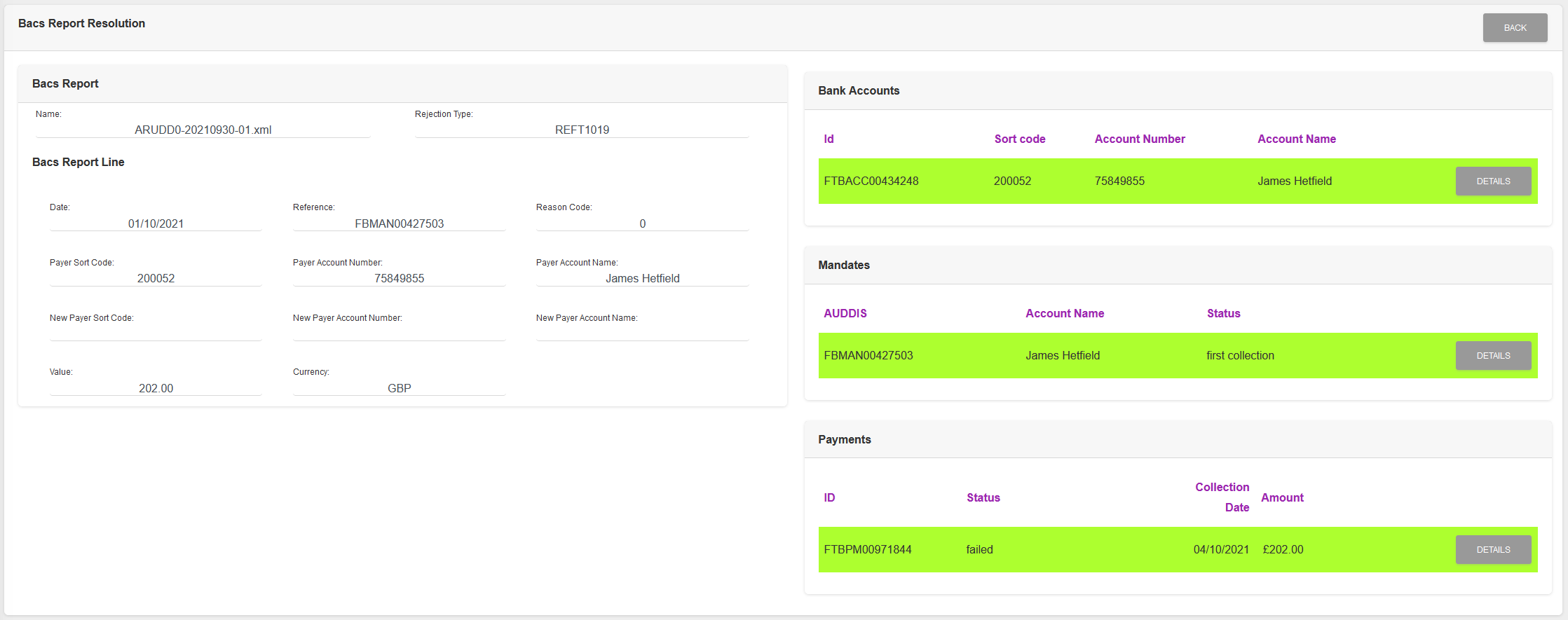
SmarterPay Cloud, or maual intervention, has successfully matched the rejection line with records in the system, as can be seen by the green highlight on the various record type sections (Bank Account, Mandate, Payment).
Actions
Available actions, subject to permissions, are:
| Action | Description |
|---|---|
| “BACK” Button | Returns to the Rejection File Lines list. |
| “DETAILS” Button | Opens the matched record details. |
Ignored Report Line
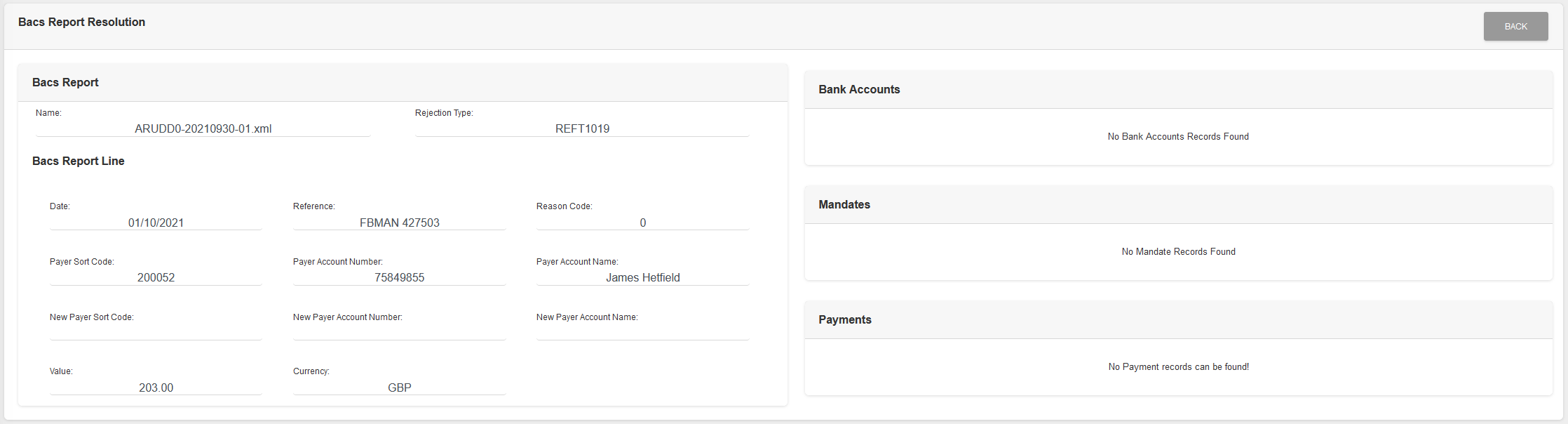
SmarterPay Cloud has been instructed to ignore the rejection line and therefore there are no matches shown.
Actions
Available actions, subject to permissions, are:
| Action | Description |
|---|---|
| “BACK” Button | Returns to the Rejection File Lines list. |
Errored Report Line
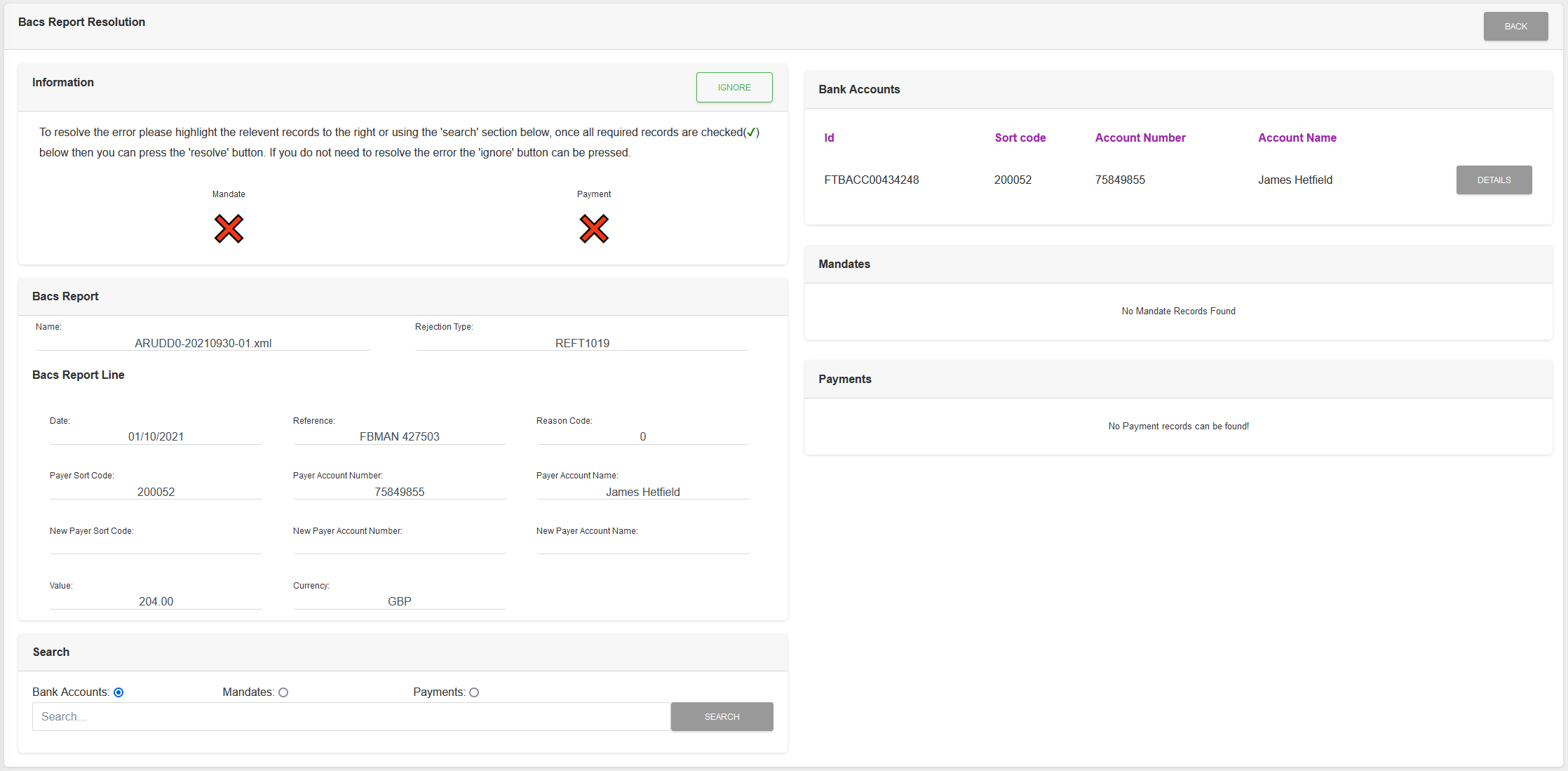
SmarterPay cloud has been unable to match the required records in the system, in this case Mandate and Payment, and so the status is an error.
In the example SmarterPay Cloud has found a Bank Account with matching details and so has displayed it as a starting point for manual matching.
Actions
Available actions, subject to permissions, are:
| Action | Description |
|---|---|
| “BACK” Button | Returns to the Report File Lines list. |
| “IGNORE” Button | Ignores the error. Please see the Rejection Error Resolution Page for more details. |
| “DETAILS” Button | Opens the record details. Can be used to identify the correct record to match the rejection line. Please see the Report Error Resolution Page for more details. |
| “SEARCH” Button | Searches the selected record type for the value entered. Please see the Report Error Resolution Page for more details. |