Bacs Report Details
The contents of the Bacs Report details page will depend on the report type.
Please see Input Report or Rejection Report for more details.
Input Report

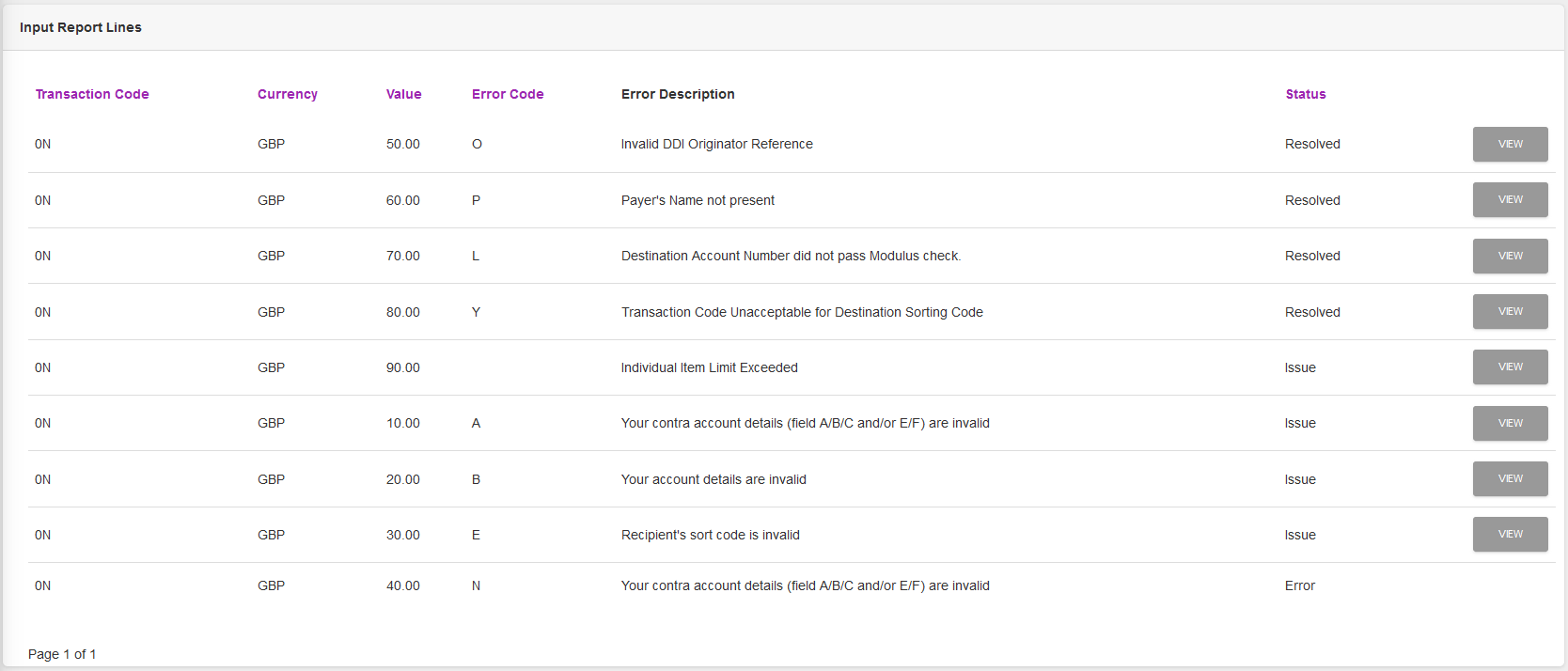
A Name and Report Type is shown in the Bacs Report section.
For Input Reports a link to, and a status of, the Submission is also displayed.
The screen will show the contents of the Report file and the status of SmarterPay Cloud's attempt to process the line. For the “Input Report Lines” section, the status can be:
| Status | Description | View Button |
|---|---|---|
| Resolved | SmarterPay Cloud matched the line to a record and processed the Input Report, as per the SUN's Bacs Rejection Profile. | Complete Report Line |
| Error | SmarterPay Cloud was unable to match the details in the Input report with a record in the system. | |
| Ignored | An errored Input Report line has been manually set to ignored. | Ignored Report Line |
| Issue | SmarterPay Cloud matched the line to a record but was unable to process the Input Report, as per the SUN's Bacs Rejection Profile. | Ignored Report Line |
Actions
Available actions, subject to permissions, are:
| Action | Description |
|---|---|
| “BACK” Button | Returns to the BACS Reports list. |
| Record “VIEW” Button | Clicking on this button will show the details of the Report Line Details and allow a resolution for any errors. |
Shortcut to the Bacs Report Error Resolution Page
Rejection Report

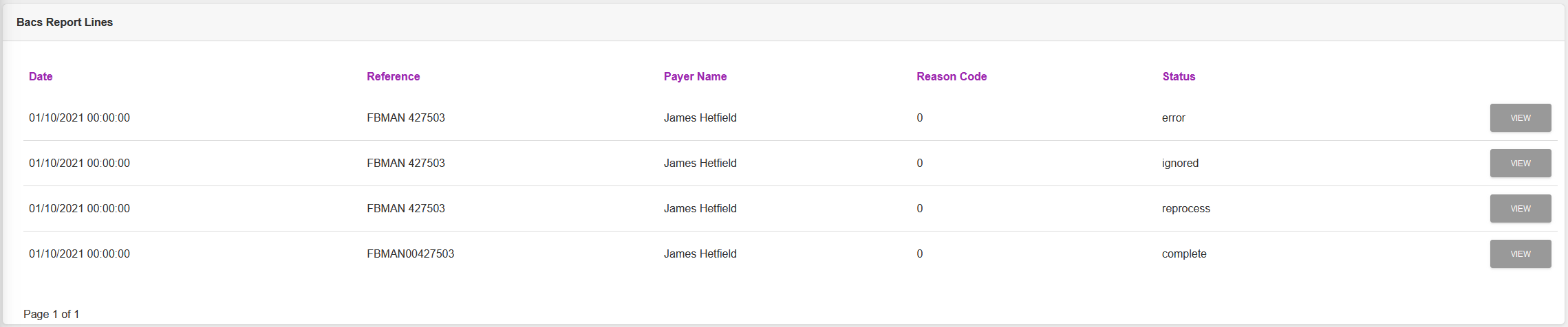

A Name and Report Type is shown in the Bacs Report section.
The screen will show the contents of the Report file and the status of SmarterPay Cloud's attempt to process the line. For the “Bacs Report Lines” section, the status can be:
| Status | Description | View Button |
|---|---|---|
| complete | SmarterPay Cloud matched the line to a record and processed the rejection, as per the SUN's Bacs Rejection Profile. | Complete Report Line |
| error | SmarterPay Cloud was unable to match the details in the rejection with a record in the system. Manual intervention required to complete the process. | Errored Report Line |
| ignored | An errored rejection line has been manually set to ignored. | Ignored Report Line |
| reprocess | An errored rejection line has been manually matched and is queued for reprocessing. | Complete Report Line |
If the “record Type” is “DDICA” and the system has recieved one of the following reports, the “DDICA Reports” section is displayed showing the status of the DDICA.
Actions
Available actions, subject to permissions, are:
| Action | Description |
|---|---|
| “BACK” Button | Returns to the BACS Reports list. |
| Record “VIEW” Button | Clicking on this button will show the details of the Report Line Details and allow a resolution for any errors. |