Edit View
The available fields and actions are determined by the Authentication Type, and if applicable the Grant Type, of the selected record.
| Authentication Type | Grant Type | Quick Link |
|---|---|---|
| API Key | N/A | API Key |
| OAuth | Authorisation Code | OAuth - Authorisation Code |
| OAuth | Client Credentials | OAuth - Client Credentials |
API Key

Fields
| Field | Mandatory | Type | Description |
|---|---|---|---|
| Name * | Yes | Text Box | Meaningful name given to the record. |
| Description * | No | Text Box | Description for Connected Application. |
| Authentication Type * | Yes | Drop Down | Set as “API Key”. Options are “API Key”, “OAuth”. |
| API Key | Yes | Generated | Key auto-generated. Note: The “eye” icon toggles the visibility of the value. |
Note: All clients get a default Connected Application record, with a name of “API Key” and a description of “Default API Key”. Fields marked with an “*” cannot be changed for this default record.
Actions
Available actions, subject to permissions, are:
| Action | Description |
|---|---|
| “SAVE” Button | Saves the record and returns to the Detail view. |
| “GENERATE NEW API KEY” Button | Generates a new API key. Note: Record needs to be saved for change to apply. |
| “CANCEL” Button | Cancels the editing of a record and returns to the Detail view. Note: Only displayed when editing an existing record. |
OAuth - Authorisation Code
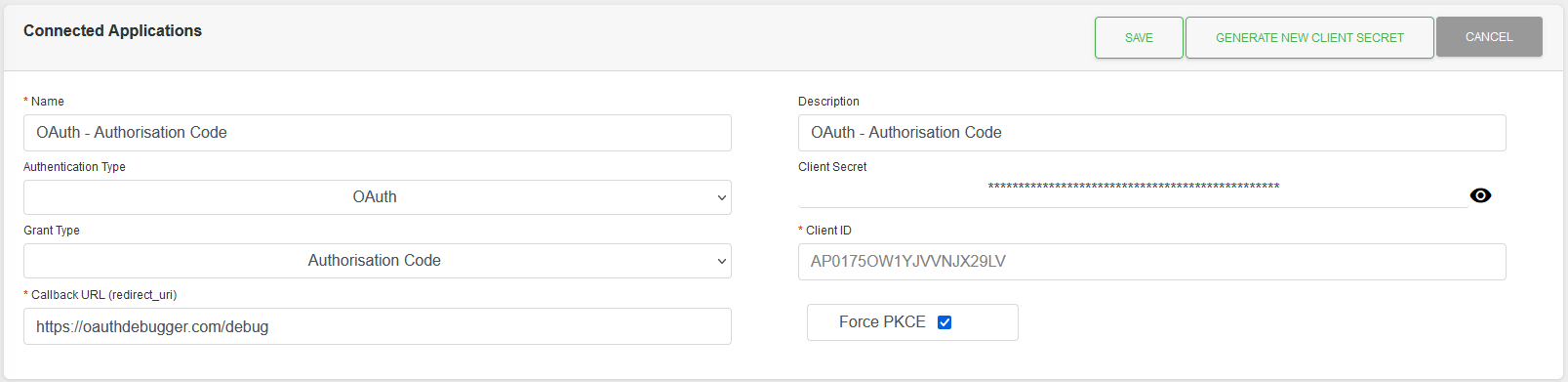
Fields
| Field | Mandatory | Type | Description |
|---|---|---|---|
| Name | Yes | Text Box | Meaningful name given to the record. |
| Description | No | Text Box | Description for Connected Application. |
| Authentication Type | Yes | Drop Down | Set as “OAuth”. Options are “API Key”, “OAuth”. |
| Client Secret | Yes | Generated | Auto-generated. Note: The “eye” icon toggles the visibility of the value. |
| Grant Type | Yes | Drop Down | Set as “Authorisation Code”. Options are “Authorisation Code”, “Client Credentials”. |
| Client ID | Yes | Generated | Auto-generated. |
| Callback URL (redirect_uri) | Yes | Text Box | The Callback URI tells the system where to redirect the browser back to when the flow is done. |
| Force PKCE | No | Checkbox | Force PKCE to prevent Cross-Site Request Forgery (CSRF) and authorization code injection attacks. |
Actions
Available actions, subject to permissions, are:
| Action | Description |
|---|---|
| “SAVE” Button | Saves the record and returns to the Detail view. |
| “GENERATE NEW CLIENT SECRET” Button | Generates a new Client Secret key. Note: Record needs to be saved for change to apply. |
| “CANCEL” Button | Cancels the editing of a record and returns to the Detail view. Note: Only displayed when editing an existing record. |
More information, and setup flows, can be found Here.
OAuth - Client Credentials

Fields
| Field | Mandatory | Type | Description |
|---|---|---|---|
| Name | Yes | Text Box | Meaningful name given to the record. |
| Description | No | Text Box | Description for Connected Application. |
| Authentication Type | Yes | Drop Down | Set as “OAuth”. Options are “API Key”, “OAuth”. |
| Client Secret | Yes | Generated | Auto-generated. Note: The “eye” icon toggles the visibility of the value. |
| Grant Type | Yes | Drop Down | Set as “Client Credentials”. Options are “Authorisation Code”, “Client Credentials”. |
| Client ID | Yes | Generated | Auto-generated. |
Actions
Available actions, subject to permissions, are:
| Action | Description |
|---|---|
| “SAVE” Button | Saves the record and returns to the Detail view. |
| “GENERATE NEW CLIENT SECRET” Button | Generates a new Client Secret key. Note: Record needs to be saved for change to apply. |
| “CANCEL” Button | Cancels the editing of a record and returns to the Detail view. Note: Only displayed when editing an existing record. |
More information, and setup flows, can be found Here.