User Settings
This is the default page displayed when you switch to Settings.
This Page shows information on who you are logged in as, and what Multi-Factor authentication is applied to your account.

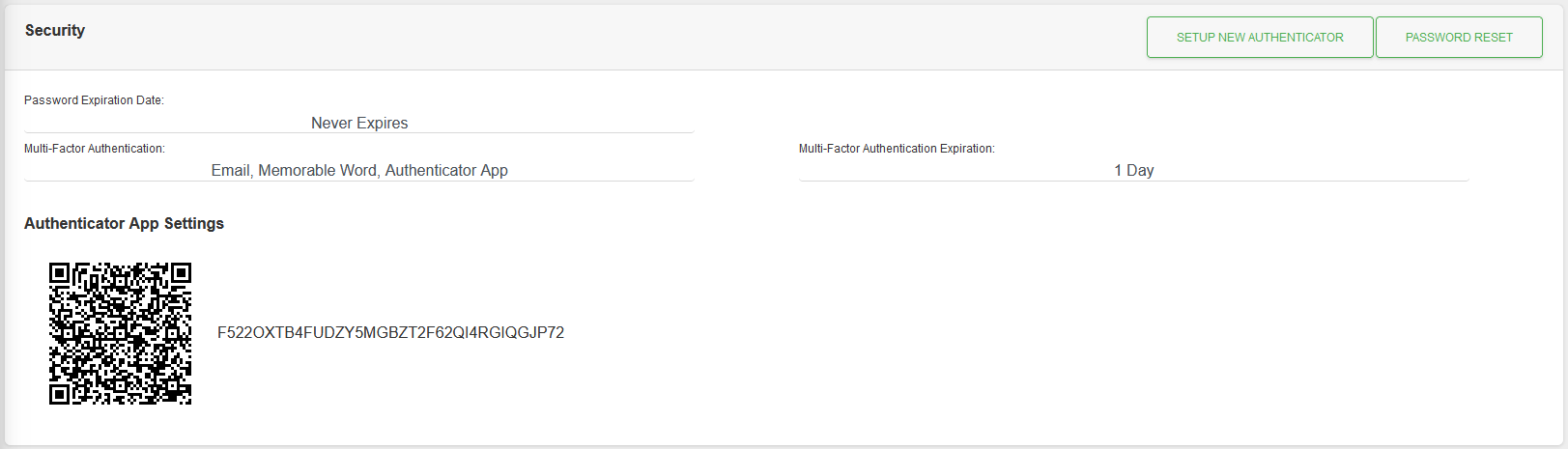
If the user has the Authenticator App setup on the their profile the details of the settings will be displayed on the Security section, as shown above.
Actions
Available actions, subject to permissions, are:
| Action | Description |
|---|---|
| “SETUP NEW AUTHENTICATOR” Button | Used to change the Authenticator App settings. See below. Displayed if the user's profile has the Authenticator App MFA selected. |
| “PASSWORD RESET” Button | Starts the process to Reset your Password. |
If the “SETUP NEW AUTHENTICATOR” button is clicked the following dialogue box is displayed:
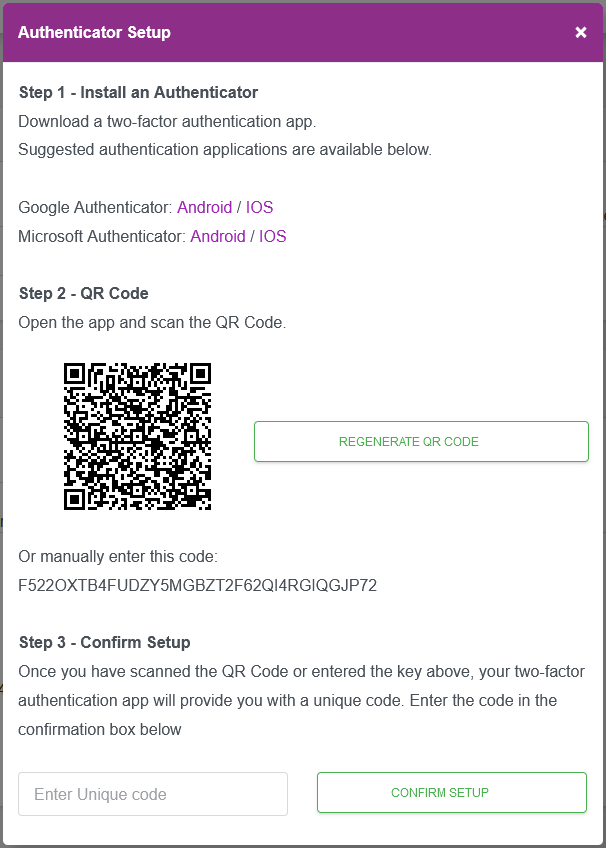
To change the Authenticator App settings please follow these steps:
- Click the “REGENERATE QR CODE” button.
- Scan the QR code on the Authenticator app, which should update it's existing settings.
- Enter the unique code in the “Enter Unique Code” text box.
- Click the “CONFIRM SETUP” button.