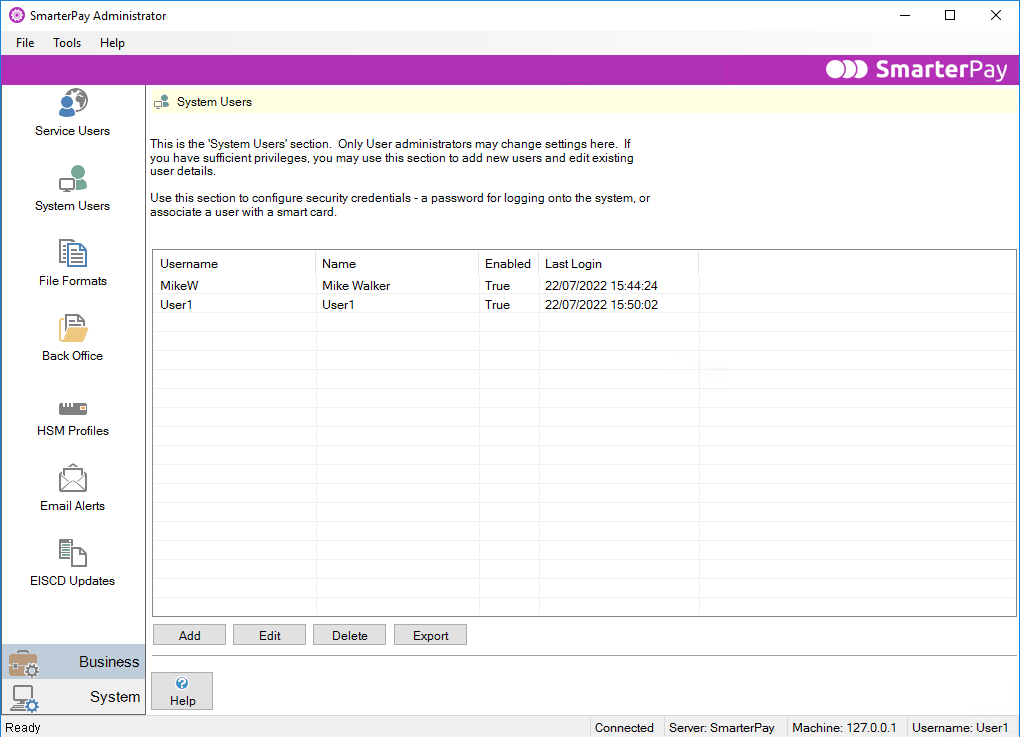System Users
![]() Click on the System Users icon to see the System Users section of the Administrator.
Click on the System Users icon to see the System Users section of the Administrator.
This section can only be edited by User administrators. If you have User administrator privileges, you may use this section to add new users and edit existing users' details. You must add at least one service user before you can add a system user. Please contact SmarterPay if you have reached the maximum number of system users allowed and you would like to add more system users to your licence.
Bacs require at least two primary security contacts to be defined for each service user. This requirement is designed to prevent the situation occurring where a single primary security contact is unavailable to handle security issues. These security contacts must be set up with the necessary security privileges which will enable them to connect with Bacs.
This section allows you to configure the various users who have permission to log onto the SmarterPay software. Remember that the SmarterPay software comprises two applications: the Administrator and the SmarterPay client application. You should normally restrict each user to just one of these, since the person(s) responsible for the administration of the software will not normally be the same person(s) responsible for dealing with the Bacs side of things, and vice versa.
This section also provides support for grouped privileges. Users may be added to groups, in much the same way as with a Windows user and groups environment, in order to restrict the functions that they can perform.
All users of the SmarterPay software require a password in order to logon and use the software.
Any user who needs to logon to Bacstel-IP will require both a password and a smart card.
This section is where each user is given a password and, if necessary, the user can also be associated with a smart card.
Each new system user you add may be associated with one or more existing service users. If the system user will not be issued with a smart card, he does not need to be associated with a service user.
Actions
Available actions are:
| Action | Description |
|---|---|
| “Add” Button | Click to Add A System User. |
| “Edit” Button | Highlight a line and then click to Edit A System User. Double clicking on a System User will also Edit it. |
| “Delete” Button | Highlight a line and then click to Delete A System User. |
| “Export” Button | Click to Export a CSV list of System Users. |