Editing A Record
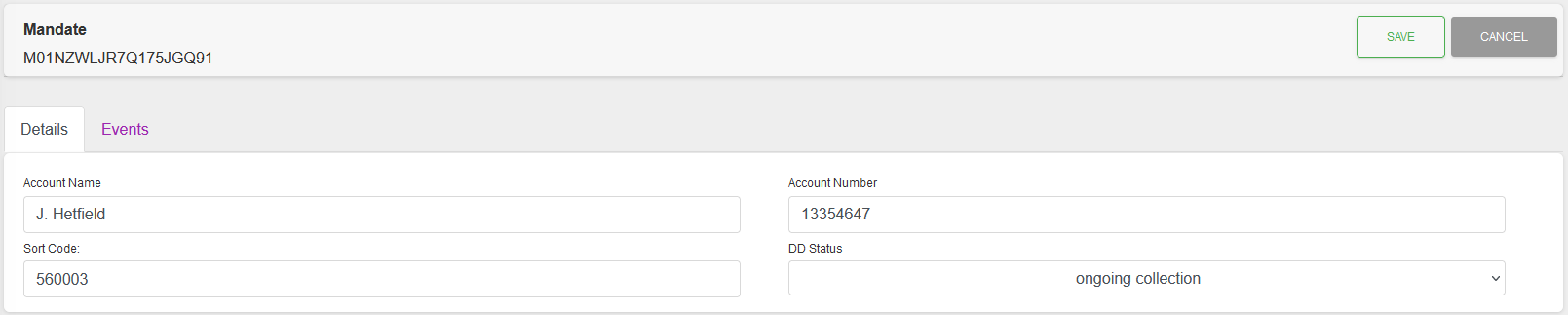
Fields
| Field | Mandatory | Type | Description |
|---|---|---|---|
| Account Name | Yes | Text Box | Read Only. Using value set in selected Bank Account. |
| Account Number | Yes | Text Box | Read Only. Using value set in selected Bank Account. |
| Sort Code | Yes | Text Box | Read Only. Using value set in selected Bank Account. |
| DD Status | Yes | Dropdown | Options for the status of the Mandate. |
| Bacs Code | No | Dropdown | Bacs Code applied to Record. See below. |
| Bacs Description | N/A | Read Only | Read Only. Text displayed is based on Bacs Code. |
Notes:
- When Credit Anti-Fraud is enabled, setting “DD Status” to “ongoing collection” will also change “Allow Credits”, on the Bank Account record, to “True”.
Bacs Code Options
The “Bacs Code” value can be any Bacs Rejection Code depending on the Rejection Profile actions that have been applied to this record.
Setting a Bacs Code from this record only allows “No BACs Code”, ADDACS Codes and AUDDIS Codes.
If a code is selected the record's status will be automatically changed to an appropriate value.
Please Note:
Changing the Bacs Code to “No BACs Code”, when there was a Bacs Code value, will clear the “Bacs Reason Code”, “Bacs Description”, “Bacs reference” and “Bacs filename” field/values.
This action will not automatically change the record's status. If a change of status is required, please change it manually.
Actions
Available actions, subject to permissions, are:
| Action | Description |
|---|---|
| “SAVE” Button | Saves any changes and returns to the Detail View. |
| “CANCEL” Button | Ignores any changes and returns to the Detail View. |
BACs Code Change Warning
If the Bacs code has been set, as part of the editing of the record, then clicking “SAVE” will open a “BACs Code Change Warning” dialogue box.
The exact contents of the dialogue box will depend on the Code chosen and the Rejection Profile being used.
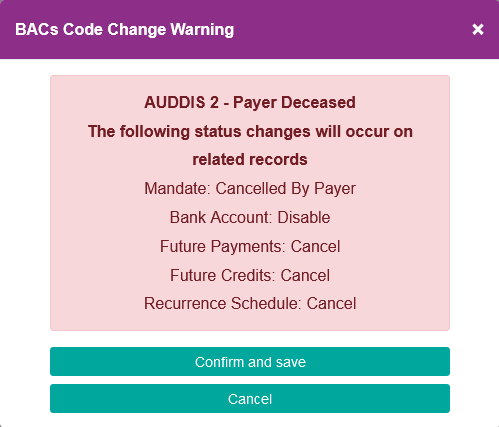
Click “Confirm and save” to continue, or “Cancel” to return to the editing of the record.