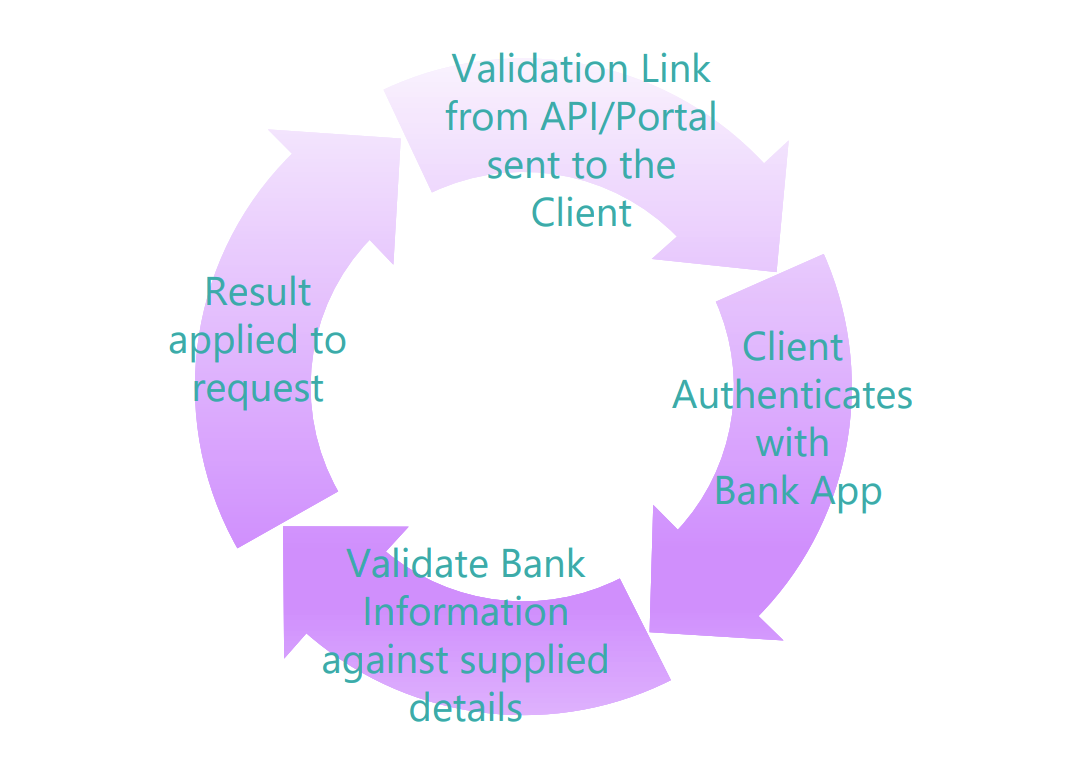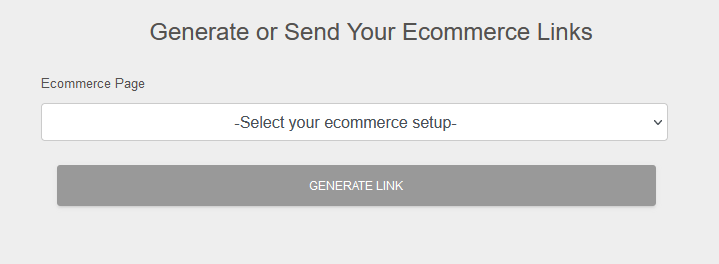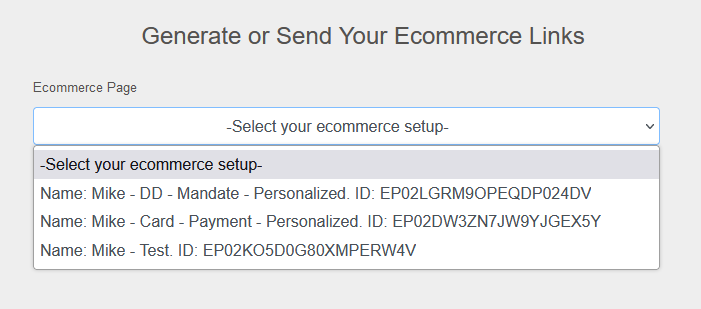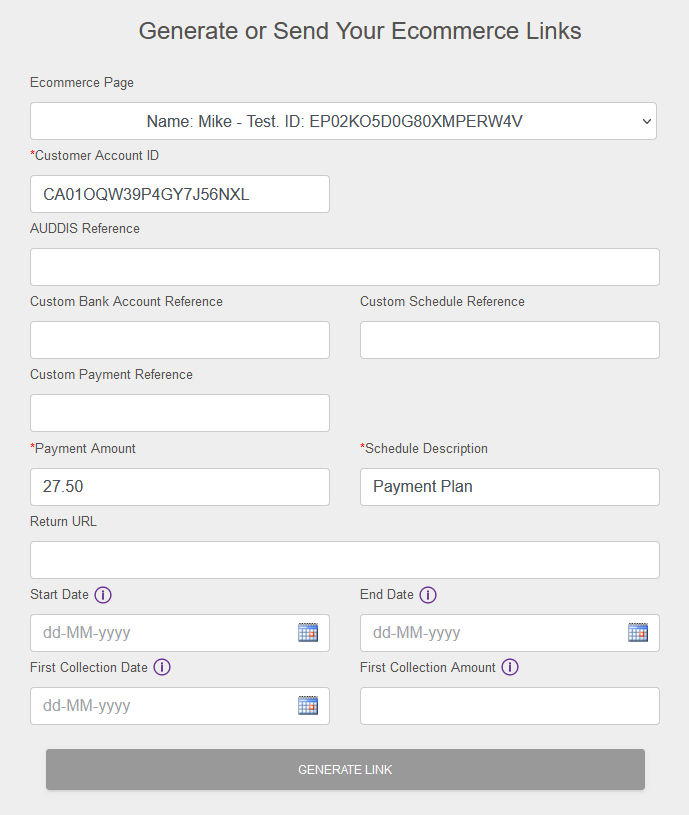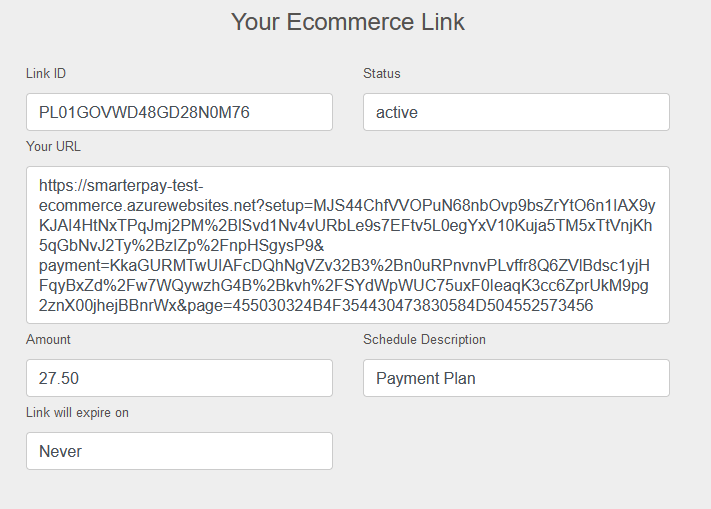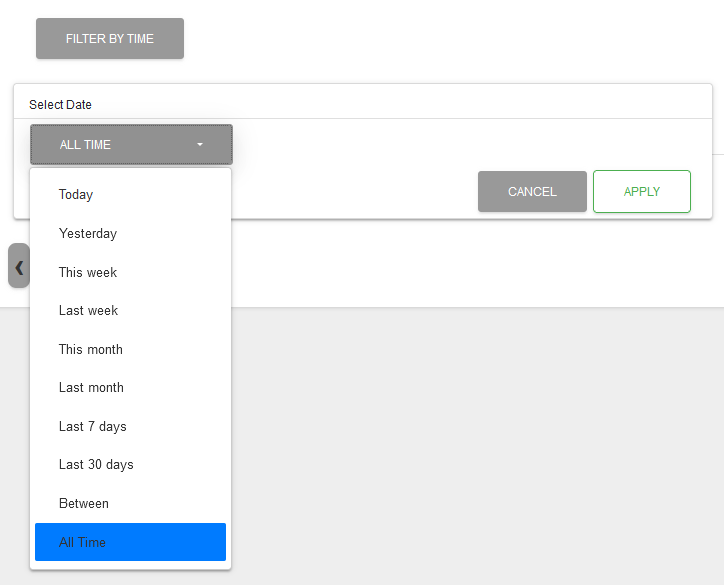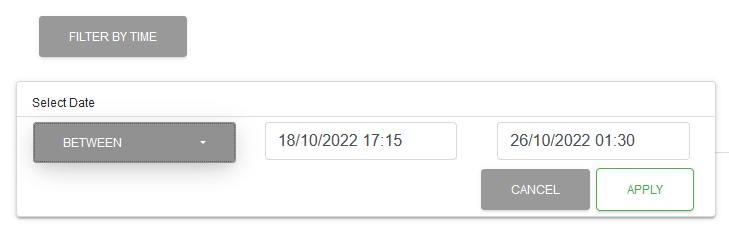Detail View
The detail view is made up of the record's Details Tab, Account Validation Tab, Email Tab, History Tab, Old Webhooks Tab and the Related Lists of associated records.
Details Tab
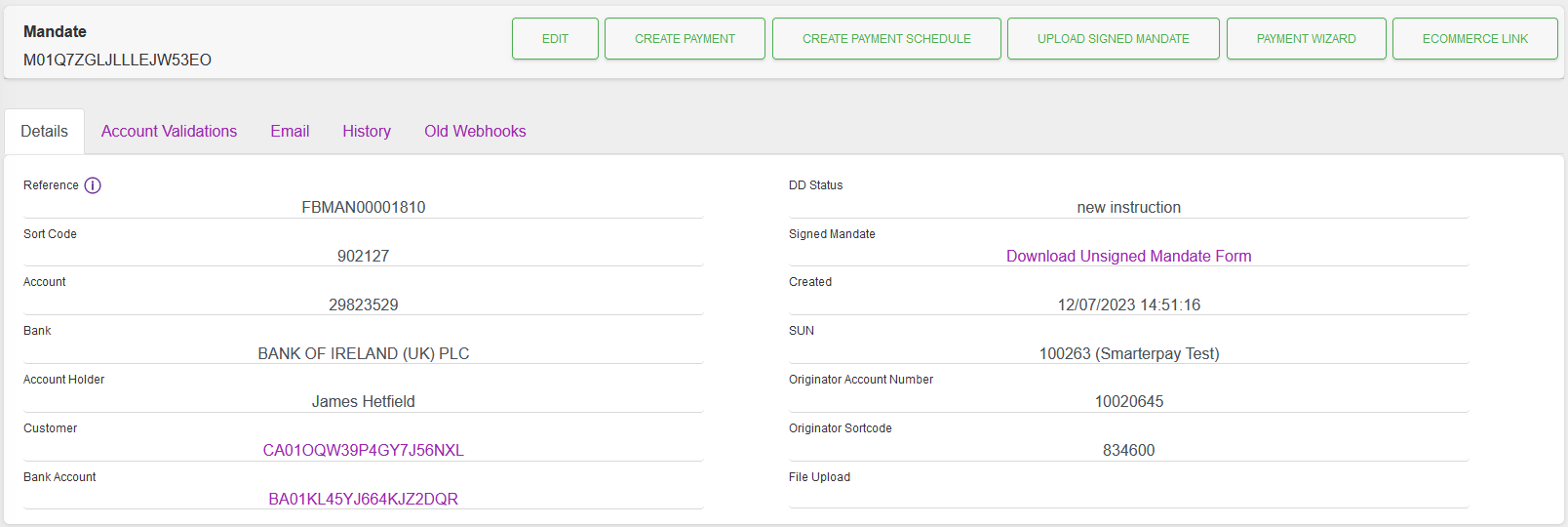
If enabled, and requested, the Account Validation URL can be used to send to your customers to complete the Account Validation process.
If the customer successfully validates the Account, and the details match the validation request, then the Mandate status will be changed to “new instruction”.
If the customer doesn't successfuly validate the Acount, or the details don't match the validation request, then the Mandate status will be changed to “failed validation”.
If there is an issue with the validation process the Mandate status isn't changed. More details will be available on the Account Validation record.
Click to view Account Validation Flow
Actions
Available actions, subject to permissions and Status of Mandate, are:
| Action | Description |
|---|---|
| “EDIT” Button | Edits this record. |
| “CREATE PAYMENT” Button | Creates a Payment attached to this Mandate. |
| “CREATE PAYMENT SCHEDULE” Button | Creates a Payment Schedule attached to this Mandate. |
| “UPLOAD SIGNED MANDATE” Button | Opens the Upload Signed Mandate Dialogue box. |
| “PAYMENT WIZARD” Button | Starts the Payment Wizard. |
| “ECOMMERCE LINK” Button | Click to define and generate Ecommerce Link. More Information |
Record Links
| Field | Description |
|---|---|
| “Customer” | If this record is associated with a Customer then a clickable link to that Customer Detail will be displayed in this field. |
| “Bank Account” | The Account associated with this Mandate is displayed as a clickable link to that Account Detail record. |
| “Signed Mandate” | A “Download Unsigned Mandate Form” link is displayed if there is no signed Mandate form uploaded. Logo and Address details for this form are set in E-Commerce Branding. A “Download File” link is displayed if there is a signed Mandate form uploaded. |
| “File Upload” | If this record was created by the File Upload process then a clickable link to that File Upload Detail will be displayed in this field. |
Account Validation Tab

The Account Validation tab shows validations for the record.
Clicking on an ID will take you to the Validation record.
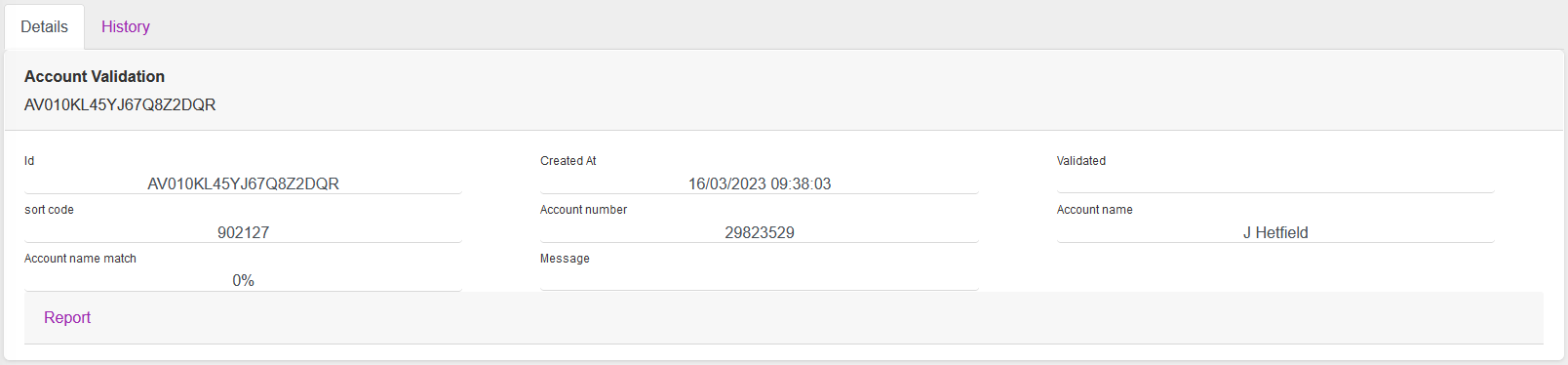
The Account Validation record shows the current status of the validation request.
The History tab shows validation attempts and works the Same way as the other History tabs in SmarterPay Cloud.
Email Tab

The Email tab shows any emails that have been sent out for the record.
To see more information on filtering by time, please click here
History Tab

The History tab shows activity for the record.
To see more information on filtering by time, please click here
Clicking on a History ID will take you to the History record.
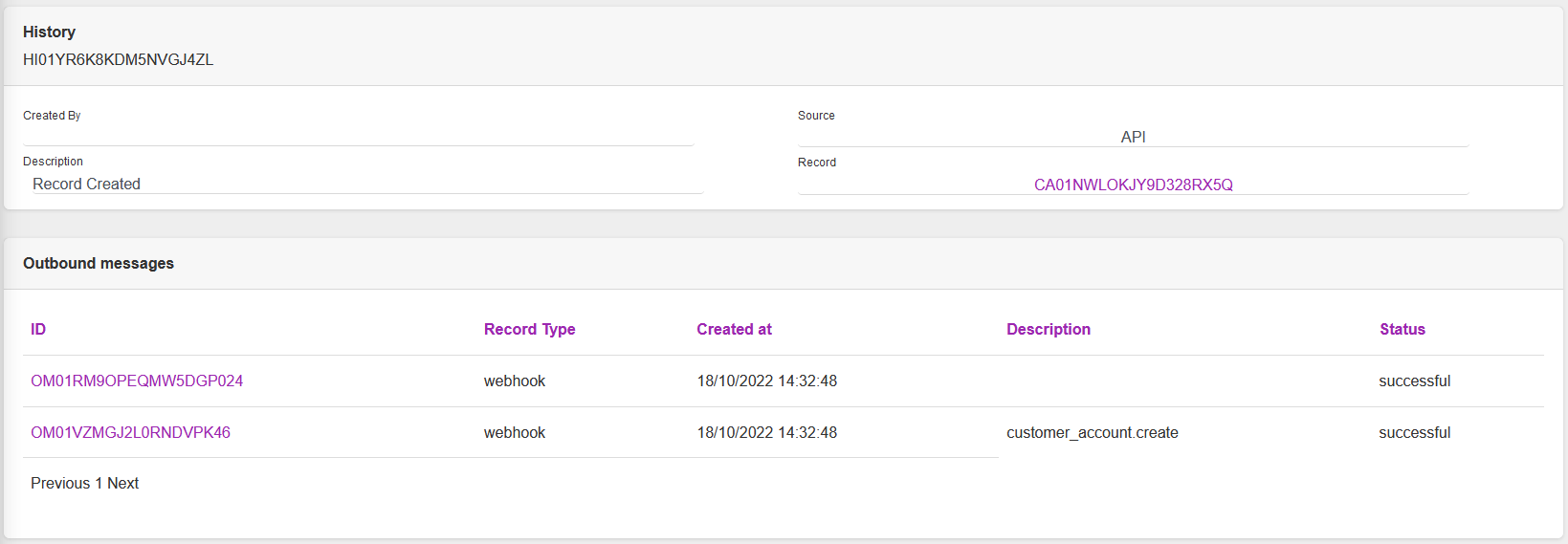
The history record shows information on the change and any outbound messages linked to the history
Clicking on a Outbound messages ID will take you to a filtered view of the Event's Subscription.
Old Webhooks Tab

The Old Webhooks tab shows any Webhooks, before subscriptions were introduced, that have been sent out for the record.
To see more information on filtering by time, please click here
Related Lists
Payment Schedules

Clicking on the Payment Schedule ID will take you to the Record Detail of that Payment Schedule.
Payments

Clicking on the Payment ID will take you to the Record Detail of that Payment.
File Submissions

Clicking on the File submission ID will take you to the Record Detail of that File Submission.