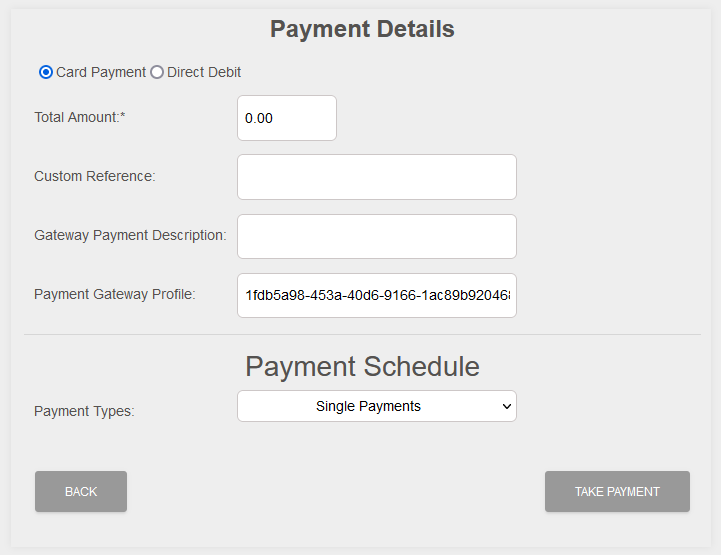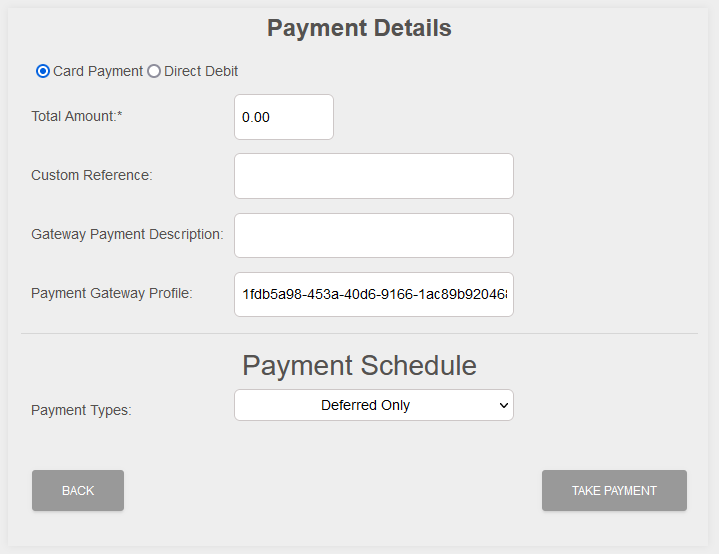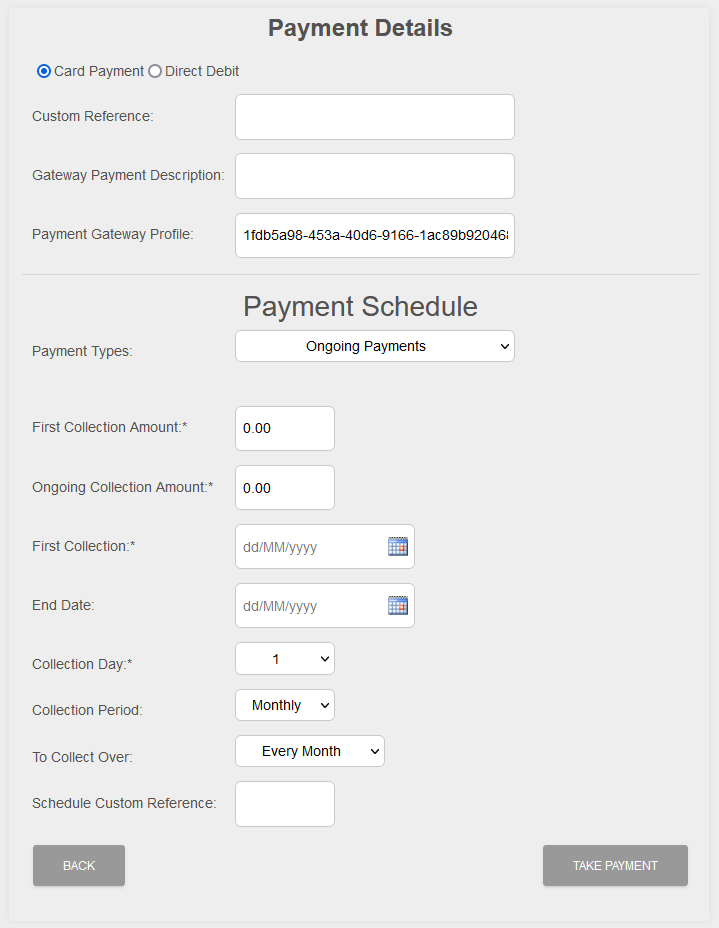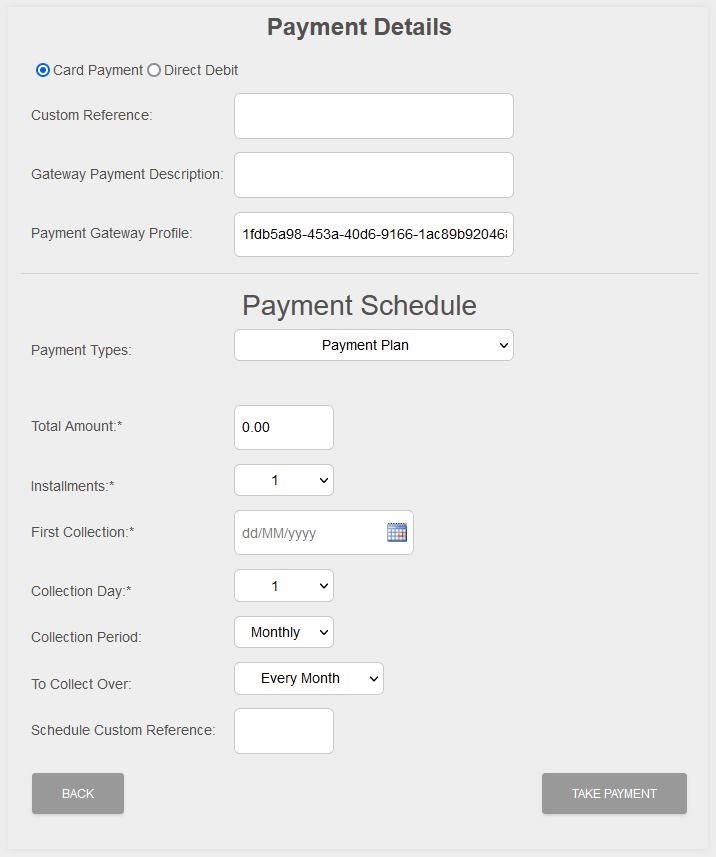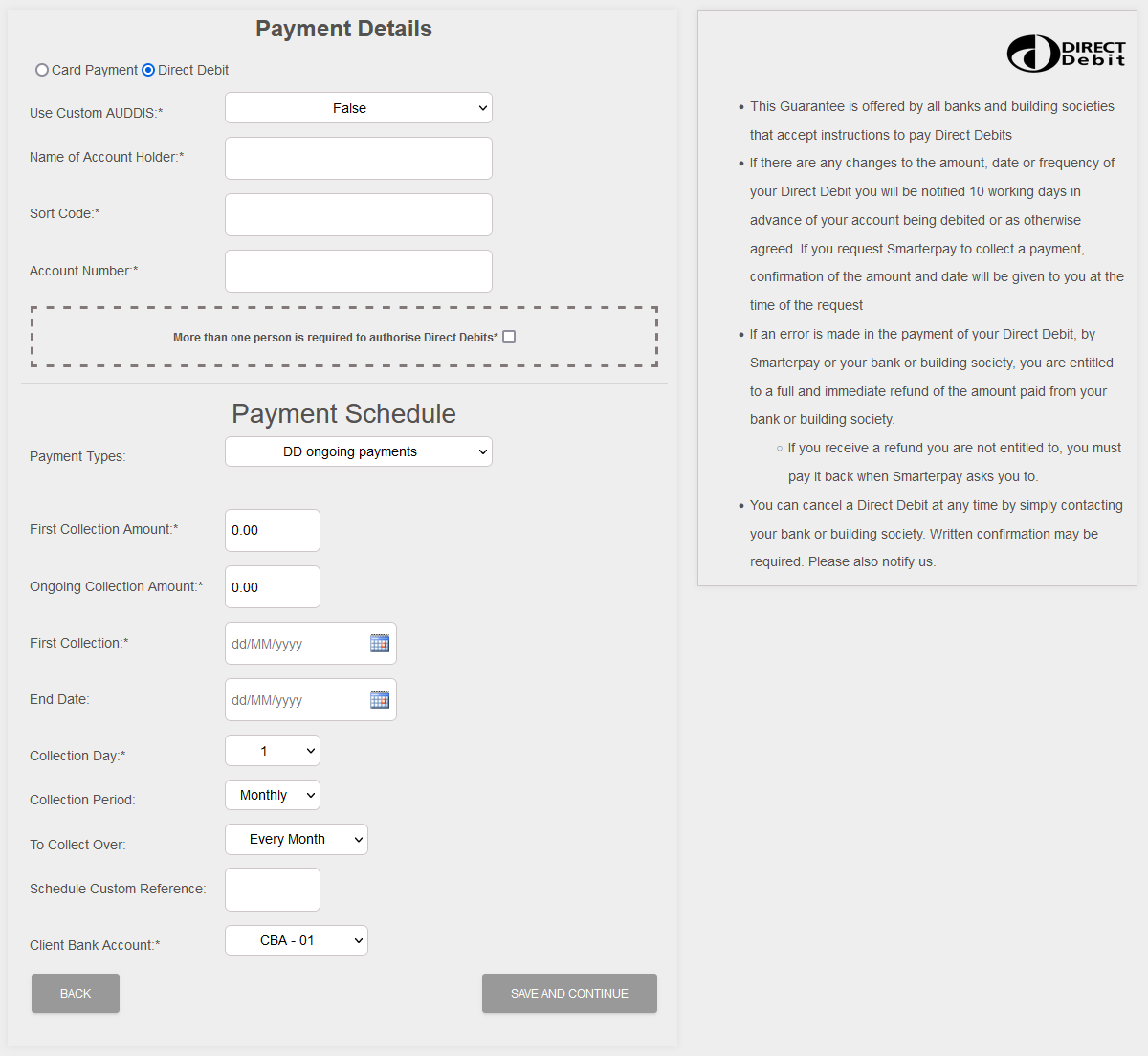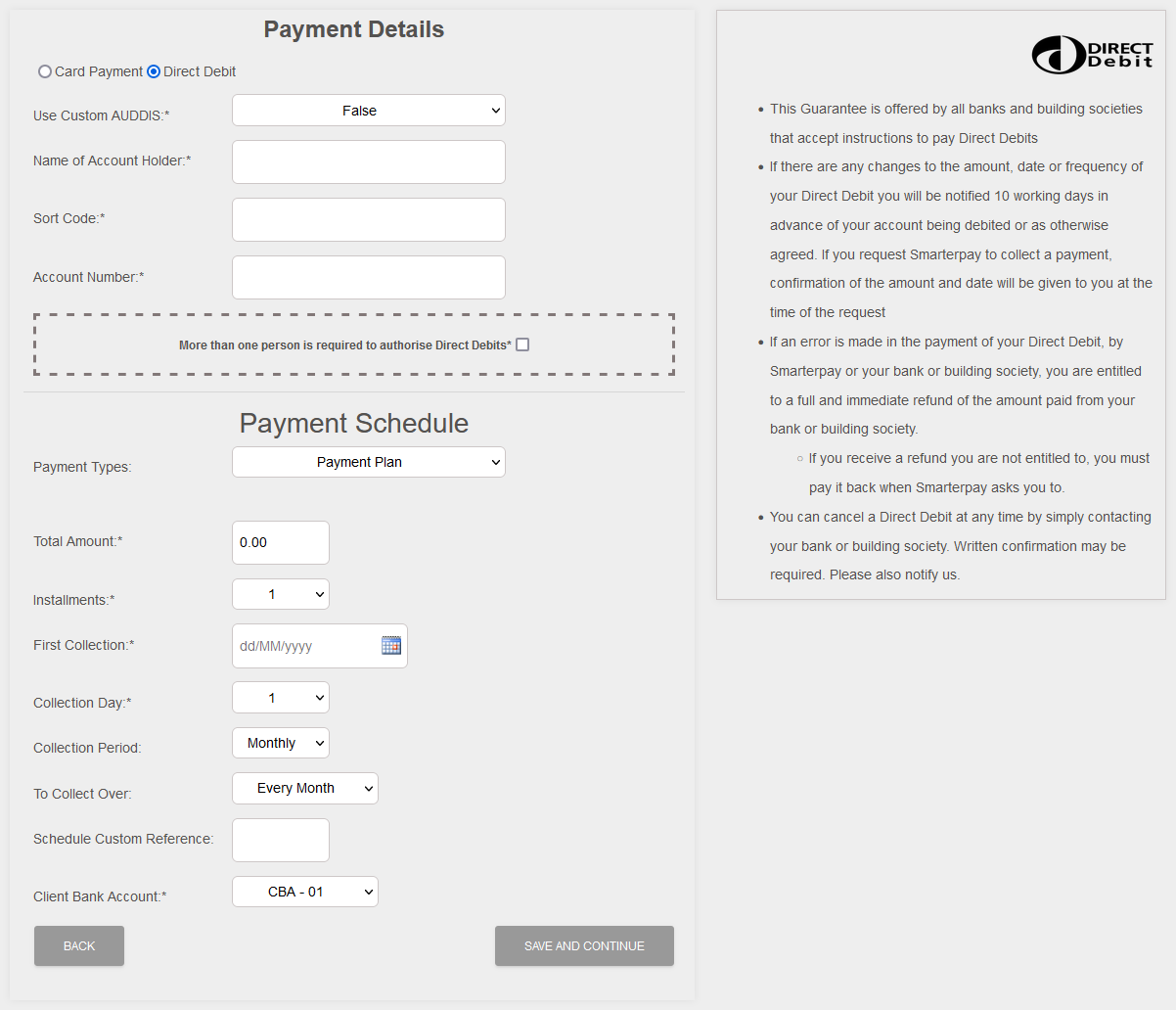Payment Setup Wizard
The SmarterPay Cloud Payment Wizard is a guided way to create Customers, Bank Accounts, Mandates, Card Payments, Ongoing Payments and Payment Plans, without the need to manually go through the different sections of the Cloud to complete the task.
When called using the Main Page - Quick Actions Menu the wizard starts by creating a new Customer.
For Bank Accounts, Card Payments, Mandates, Ongoing Payments and Payment Plans the Wizard can be called from the Customer detail page, Bank Account detail page or Mandate detail page.
Quick Action - Payment Setup Wizard
If the Payment Wizard has been called from the Main Page - Quick Actions Menu, then the first screen will be the customer setup page.
Customer Setup
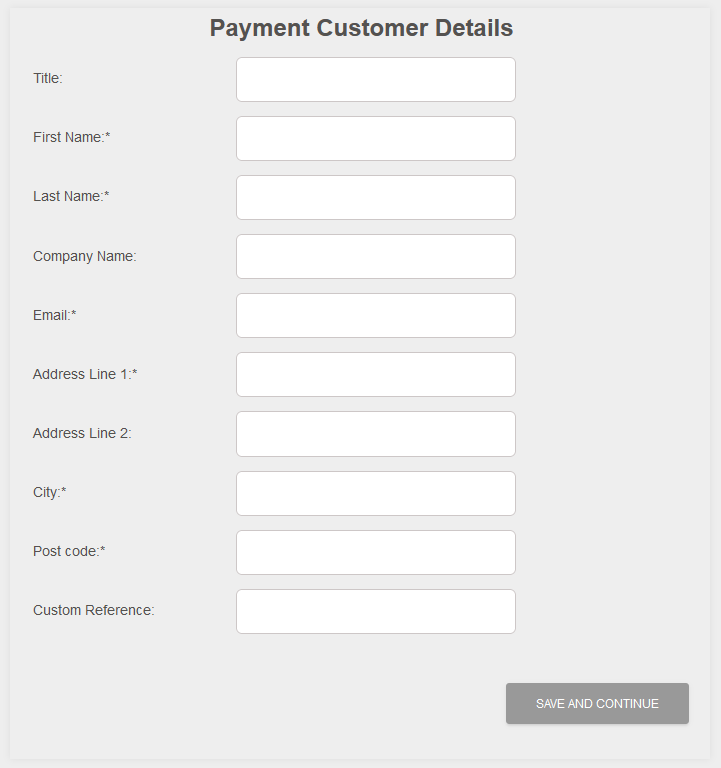
The mandatory Customer detail fields displayed will need to be populated in order to proceed. Please see the list of fields and the requirments below.
Fields
| Field | Mandatory | Type | Description |
|---|---|---|---|
| Title | No | Text Box | Maximum 50 characters. Title for the Customer Name. |
| First name | Yes | Text Box | Maximum 50 characters. The First Name of the Customer. |
| Last Name | Yes | Text Box | Maximum 50 characters. The Last Name of the Customer. |
| Company Name | No | Text Box | Maximum 50 characters. The Company name of the Customer. |
| Yes | Text Box | Maximum 100 characters. The Email Address of the Customer. | |
| Address Line 1 | Yes | Text Box | Maximum 50 characters. First Line of the Customer's Address. |
| Address Line 2 | No | Text Box | Maximum 50 characters. Second Line of the Customer's Address. |
| City | Yes | Text Box | Maximum 50 characters. The Customer's City. |
| Post code | Yes | Text Box | Maximum 10 characters. The Customer's Post Code. |
| Custom Reference | No | Text Box | Maximum 50 characters. A Custom reference for the Customer. |
Actions
| Action | Description |
|---|---|
| “SAVE AND CONTINUE” Button | Saves the Customer record and moves to the next section of the Wizard. |
Payment Wizard - Payment Details
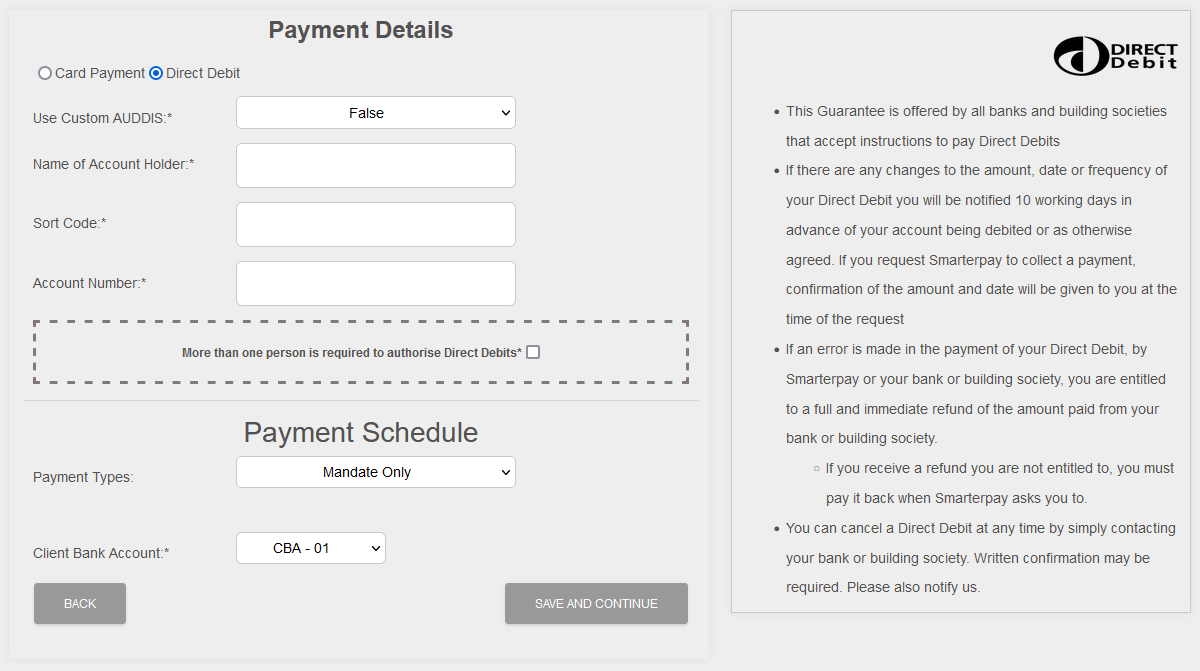
The above image shows an example of the Wizard displaying the, default, “Direct Debit - Mandate Only” setup screen.
This is displayed when the “PAYMENT WIZARD” button is clicked on the Customer detail page, Bank Account detail page, Mandate detail page, or as the next step from the Main Page - Quick Actions Menu.
Using the Radio Buttons (“Card Payment” or “Direct Debit”) and “Payment Types” dropdown list changes the process flow of the Wizard.
The screen will change to reflect the fields and actions available for that process flow.
The images below show the available Radio Button / Payment Type combination screens.
Please click on the image to see more details.
| Card Payment - Single Payment
| Card Payment - Deferred Only
|
| Card Payment - Ongoing Payments Used to setup an Ongoing Card Payment Schedule. | Card Payment - Payment Plan Used to setup a fixed instalment Card Payment Plan. |
| Direct Debit - Mandate Only
| Direct Debit - DD Ongoing payments
| |
| Direct Debit - Payment plan
|