Creating / Editing A Record
Example - New Record


Example - Editing A Record
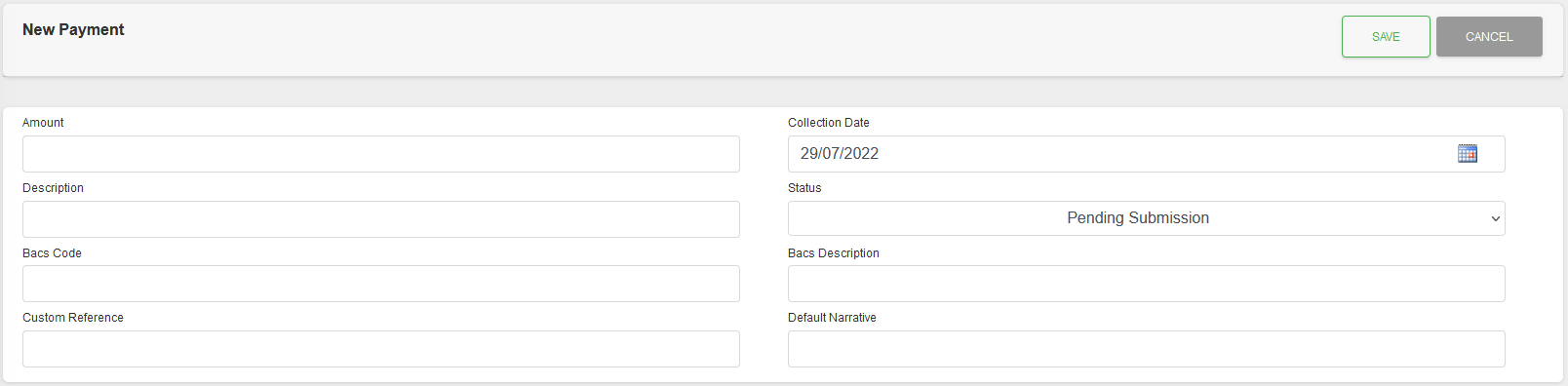
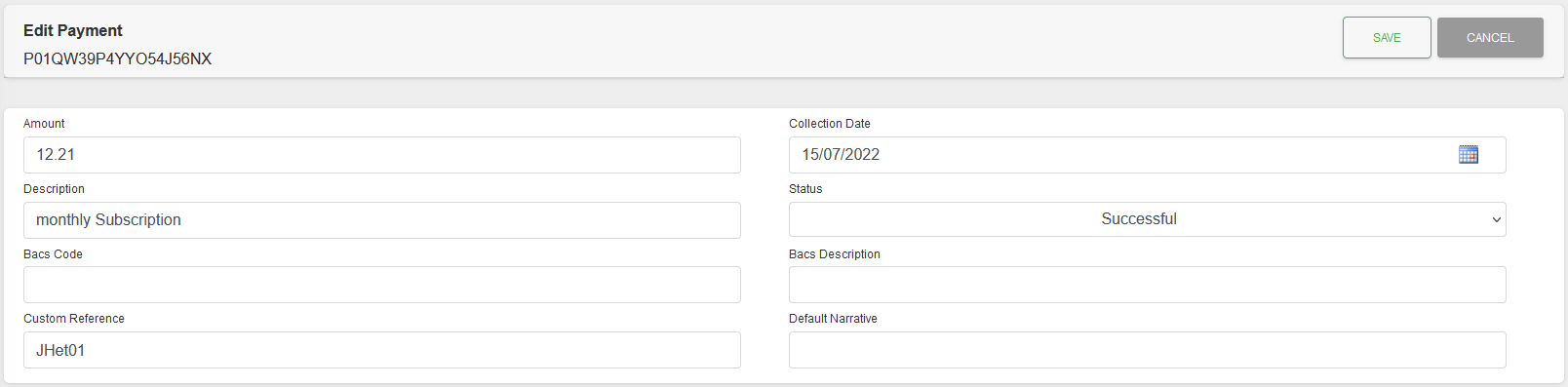
Fields
| Field | Mandatory | Type | Description |
|---|---|---|---|
| Amount | Yes | Text Box | Amount format is a decimal value for ££.pp (10.99). |
| Collection Date | Yes | Text Box | Date format is YYYY-MM-DD. You can use the Calendar icon to pick a valid date in the future. |
| Description | Yes | Text Box | This is a text field to give a description to the Payment. |
| Status | Yes | Dropdown | New Payments should be set to “Pending Submission”. The system will update this field as the Payment progresses through it's lifecycle. |
| Bacs Code | No | Text Box | NOTE: Option only available for existing Payments. Bacs Code applied to Record. See below. |
| Bacs Description | N/A | Text Box | NOTE: Option only available for existing Payments. Read Only. Text displayed is based on Bacs Code. |
| Custom Reference | No | Text Box | This can be used to give a Custom Reference to the Payment. |
| Default Narrative | No | Text Box | Text, associated with the transaction, which will be displayed in your bank account. Maximum 18 characters. |
| Users Reference | No | Text Box | NOTE: Option only available for new Payments. Payment reference that will be used, if set, when sent to Bacs. Must start with the AUDDIS reference of the Mandate. Maximum 18 characters. Valid characters: A-Z, 0-9, “/”, “-”, “.”, “&”, “ ”. |
Bacs Code Options
The “Bacs Code” value can be any Bacs Rejection Code depending on the Rejection Profile actions that have been applied to this record.
Setting a Bacs Code from this record only allows “No BACs Code”, ARUDD Codes and DDICA Codes.
If a code is selected the record's status will be automatically changed to an appropriate value.
Please Note: Changing the Bacs Code to “No BACs Code”, when there was a Bacs Code value, will clear the “Bacs Reason Code”, “Bacs Description”, “Bacs reference” and “Bacs filename” field/values.
This action will not automatically change the record's status. If a change of status is required, please change it manually.
Actions
Available actions, subject to permissions, are:
| Action | Description |
|---|---|
| “SAVE” Button | Saves the new record and displays the Detail View. |
| “CANCEL” Button | Cancels the record creation and returns to the List View. |
BACs Code Change Warning
If the Bacs code has been set, as part of the editing of the record, then clicking “SAVE” will open a “BACs Code Change Warning” dialogue box.
The exact contents of the dialogue box will depend on the Code chosen and the Rejection Profile being used.
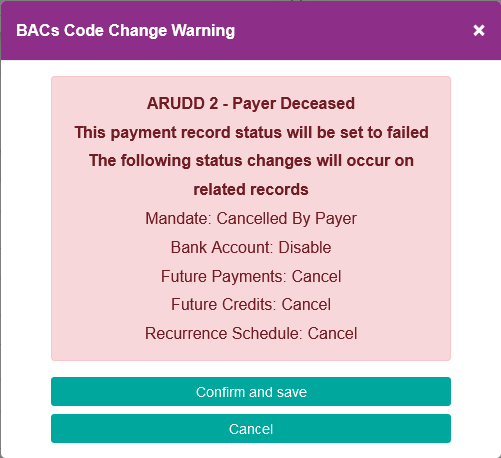
Click “Confirm and save” to continue, or “Cancel” to return to the editing of the record.