Reports
SmarterPay Cloud comes with some reports configured out of the box.

To view any of the preconfigured reports please following this step by step example:
Step 1

Use the “SELECT REPORT” dropdown and pick the report that you want to display. In this example “Credit: Collections By Date” is chosen.
Step 2

Use the Date Range dropdown and pick what the date fields will apply to. In this example “Date Range: Credit Date” is chosen.
Step 3

Either use a “Singular Date” or a Date Range, using the “Date Range From” and “Date Range To” fields. In this example “27/08/2020” is entered in the “Singular Date” field.
The “Date Range” fields can be used together to provide a start and end date for the range, or individually to provide either a everything previous to the “To” date or everything since the “From” date.
Click the “GENERATE” button.
Step 4
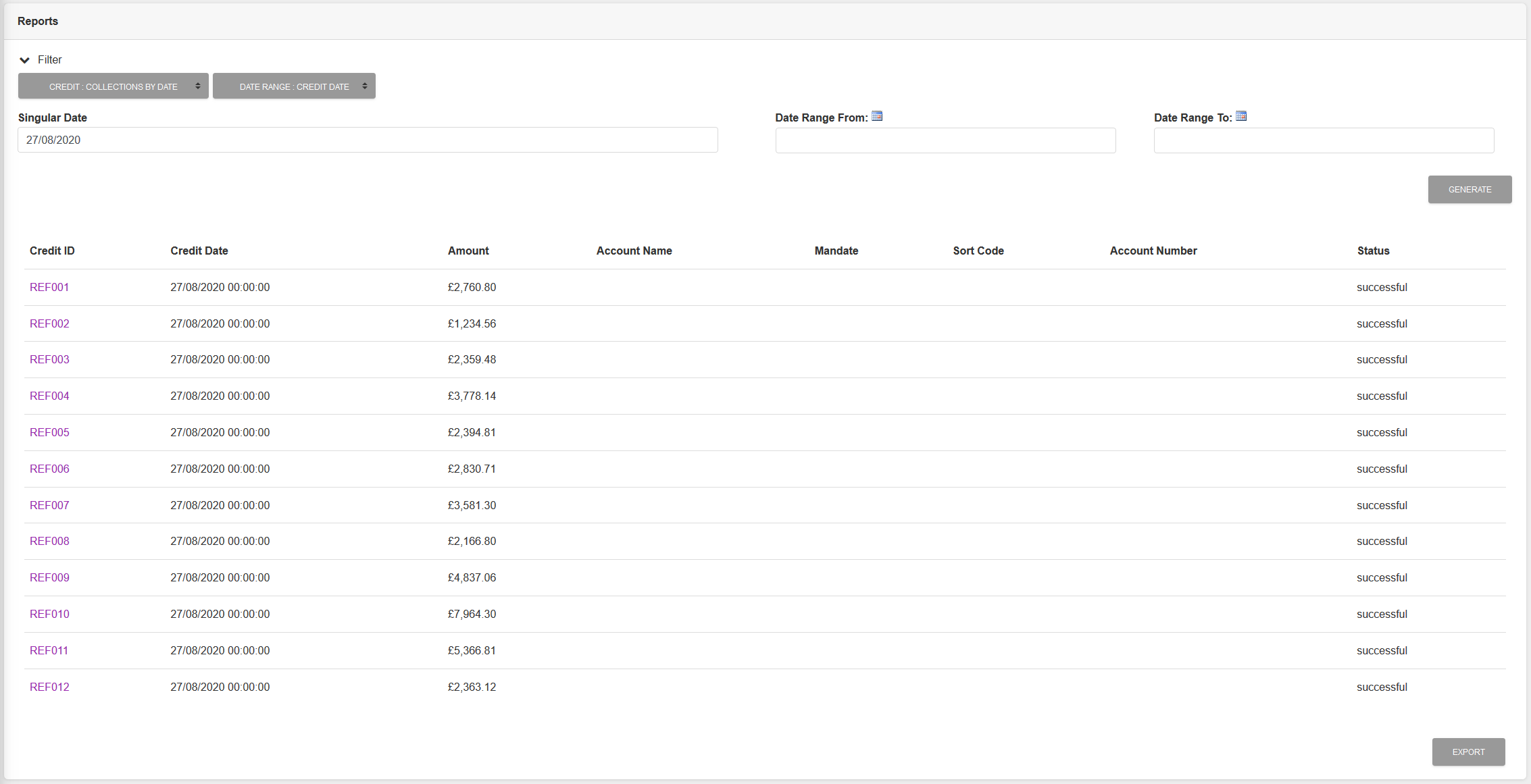
Actions
At this point the following actions are available:
"EXPORT" Button
This will Export the report as a CSV file.