Creating / Editing A Record
Example - Creation
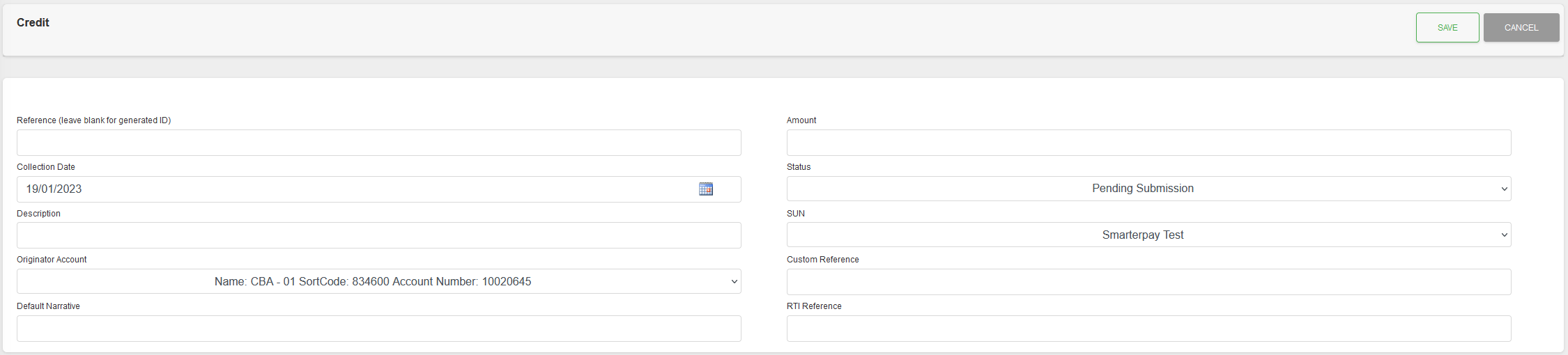
Example - Editing
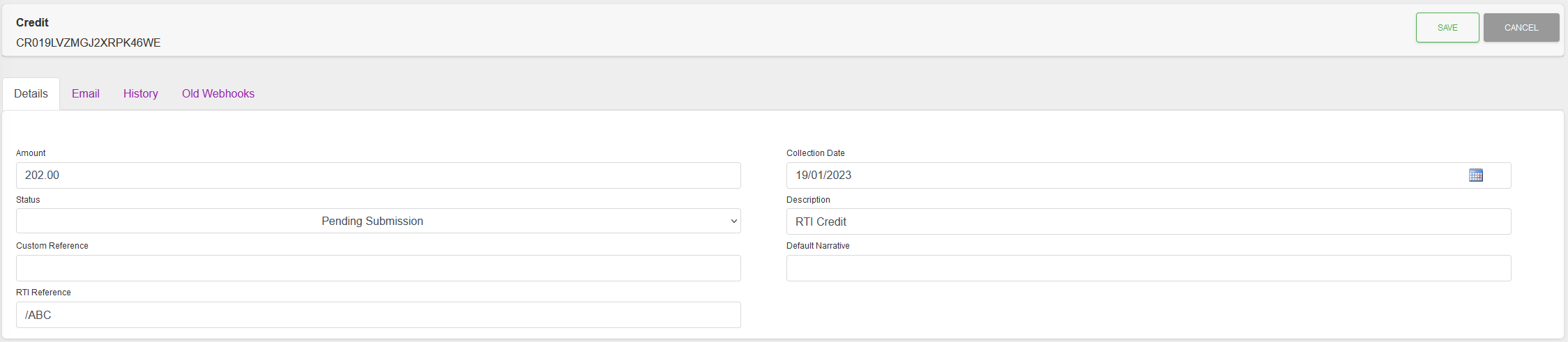
Fields
| Field | Mandatory | Type | Description |
|---|---|---|---|
| ID (leave blank for generated ID) | No | Text Box | NOTE: Option only available for new Credits. |
| Amount | Yes | Text Box | Amount format is a decimal value for ££.pp (10.99). |
| Collection Date | Yes | Text Box | Date format is YYYY-MM-DD. You can use the Calendar icon to pick a valid date in the future. |
| Status | Yes | Dropdown | New Credits should be set to “Pending Submission”. The system will update this field as the Credit progresses through it's lifecycle. |
| Description | Yes | Text Box | This is a text field to give a description to the Credit. |
| SUN | Yes | Dropdown | NOTE: Option only available for new Credits. Available SUNs to connect the credit to. |
| Originator Account | Yes | Dropdown | NOTE: Option only available for new Credits. Available Originator Accounts, for the selected SUN, to connect the Credit to. |
| Reference | No | Text Box | This can be used to give a Custom Reference to the Credit. |
| Default Narrative | No | Text Box | Text, associated with the transaction, which will be displayed in your bank account. Maximum 18 characters. |
| Bacs Code | No | Dropdown | NOTE: Option only available for existing Credits. Bacs Code applied to Record. See below. |
| Bacs Description | N/A | Read Only | NOTE: Option only available for existing Credits. Read Only. Text displayed is based on Bacs Code. |
| RTI Reference | No | Text Box | Is used for Payroll Credits. Maximum of 4 characters. Can only contain “/” Slash, “A–Z” uppercase Alpha characters, “0–9” Numeric characters or “.” Full stop. |
Bacs Code Options
The “Bacs Code” value can be any Bacs Rejection Code depending on the Rejection Profile actions that have been applied to this record.
Setting a Bacs Code from this record only allows “No BACs Code”, ARUCS Codes and AWACS Codes.
If a code is selected the record's status will be automatically changed to an appropriate value.
Please Note: Changing the Bacs Code to “No BACs Code”, when there was a Bacs Code value, will clear the “Bacs Reason Code”, “Bacs Description”, “Bacs reference” and “Bacs filename” field/values.
This action will not automatically change the record's status. If a change of status is required, please change it manually.
Actions
Available actions, subject to permissions, are:
| Action | Description |
|---|---|
| “SAVE” Button | Saves the new record and displays the Detail View. |
| “CANCEL” Button | Cancels the record creation, or ignores changes, and returns to either the List View or the Detail View. |
BACs Code Change Warning
If the Bacs code has been set, as part of the editing of the record, then clicking “SAVE” will open a “BACs Code Change Warning” dialogue box.
The exact contents of the dialogue box will depend on the Code chosen and the Rejection Profile being used.
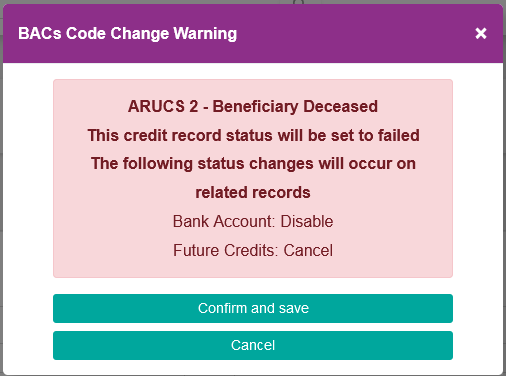
Click “Confirm and save” to continue, or “Cancel” to return to the editing of the record.