Payment Type Manipulation
Create
1) On clicking the “ADD PAYMENT TYPE” button the “Add Payment Type” pop-up dialogue box is displayed.
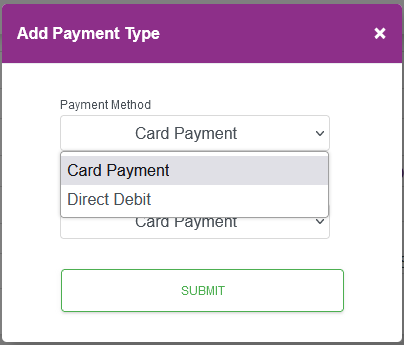
The “Payment Method” dropdown will show the available Payment Methods that can be added for the record.
2) Selecting the desired Payment Method will update the “Payment Type” dropdown to reflect the options for that Payment Method. Note: Only one of each Payment Method is allowed per Ecommerce Page record.

For “Card Payment” the following options are available:
| Payment Type | Description |
|---|---|
| Card Payment | Immediately make a single Card Payment to cover the entire amount. |
| Ongoing | Take regular card payments, set out by the schedule, with an ongoing amount and no end date to the schedule. The first payment can be taken immediately or deferred. |
| Payment Plan | Fixed amount taken over a number of instalments, laid out by the schedule, with a set end date. The first payment can be taken immediately or deferred. |
| Deferred Only | Set up a card ready for payments to be taken from it. No schedule is created or payment taken from the card. |

For “Direct Debit” the following options are available:
| Payment Type | Description |
|---|---|
| Mandate Only | Set up a Mandate ready for Direct Debits to be taken. No schedule is created or payments taken from the account. |
| Ongoing | Take regular Direct Debit payments, set out by the schedule, with an ongoing amount and no end date to the schedule. |
| Payment plan | Fixed amount taken over a number of Direct Debit instalments, laid out by the schedule, with a set end date. |
| Single Payment | Take a single Direct Debit payment. |
3) Select the desired Payment Type from the dropdown box and then click the “SUBMIT” button to dismiss the pop-up dialogue box and to temporarily add it to the record.
4) To permanently save the selection click the “SAVE CHANGES” Button.
Edit
1) On clicking the “EDIT” button the “Add Payment Type” pop-up dialogue box is displayed.
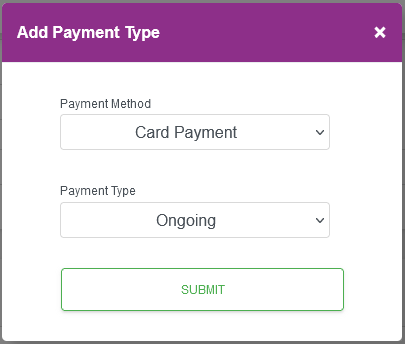
2) Depending on the selected Payment Method the “Payment Type” dropdown will reflect the options available.


For “Card Payment” the following options are available:
| Payment Type | Description |
|---|---|
| Card Payment | Immediately make a single Card Payment to cover the entire amount. |
| Ongoing | Take regular card payments, set out by the schedule, with an ongoing amount and no end date to the schedule. The first payment can be taken immediately or deferred. |
| Payment Plan | Fixed amount taken over a number of instalments, laid out by the schedule, with a set end date. The first payment can be taken immediately or deferred. |
| Deferred Only | Set up a card ready for payments to be taken from it. No schedule is created or payment taken from the card. |
For “Direct Debit” the following options are available:
| Payment Type | Description |
|---|---|
| Mandate Only | Set up a Mandate ready for Direct Debits to be taken. No schedule is created or payments taken from the account. |
| Ongoing | Take regular Direct Debit payments, set out by the schedule, with an ongoing amount and no end date to the schedule. |
| Payment plan | Fixed amount taken over a number of Direct Debit instalments, laid out by the schedule, with a set end date. |
| Single Payment | Take a single Direct Debit payment. |
3) Make the necessary changes and then click the “SUBMIT” button to dismiss the pop-up dialogue box and to temporarily change the record..
3) To permanently save the changes click the “SAVE CHANGES” Button.
Delete
1) On clicking the “DELETE” button a pop-up dialogue box is displayed.

2) If you want to temporarily delete the record click the “OK” button.
Alternatively you can click the “Cancel” button to keep the record and dismiss the pop-up dialogue box.
3) To permanently save the deletion click the “SAVE CHANGES” Button.