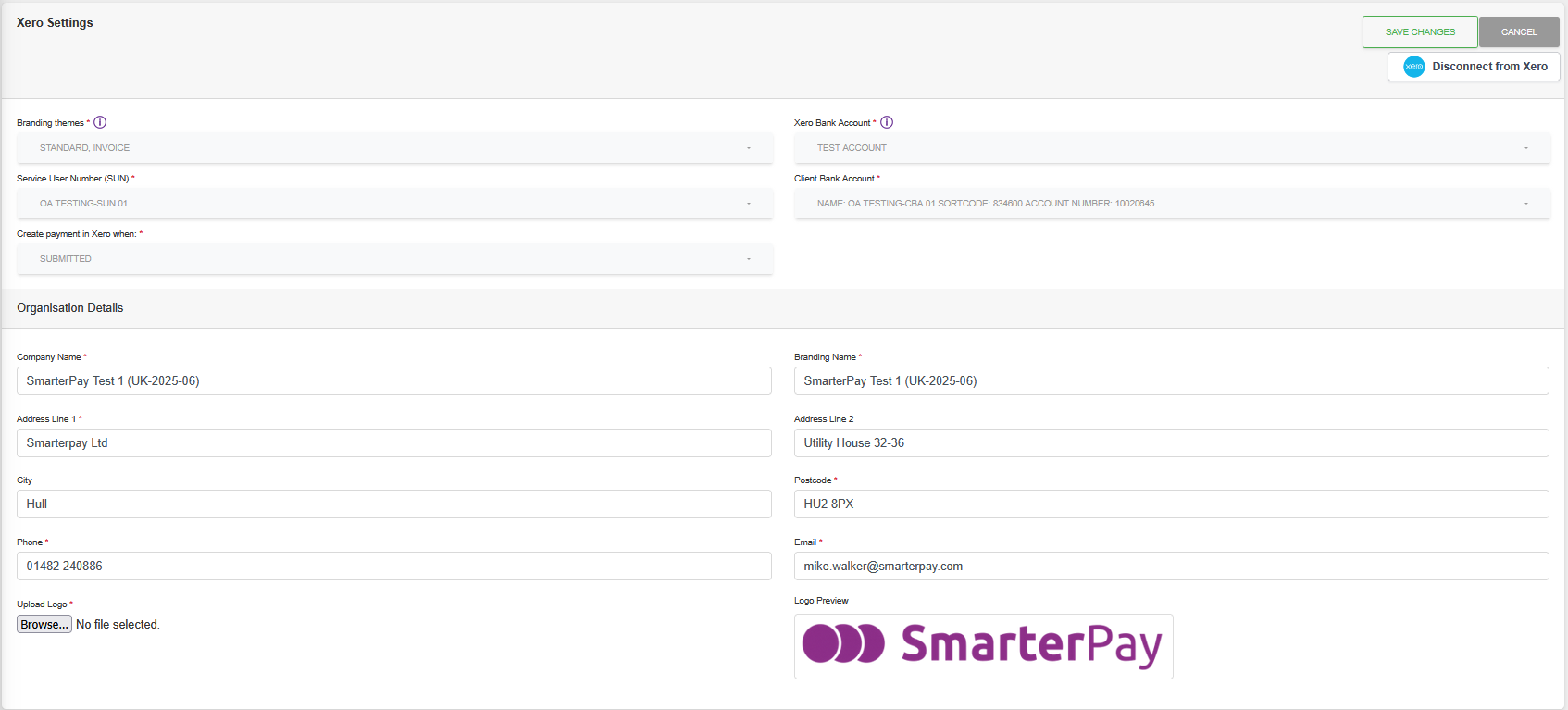Detail View
Fields
| Field | Mandatory | Type | Description |
|---|---|---|---|
| Branding Themes | Yes | Multi-Select | The invoice branding themes, in Xero, that will use Smarterpay as a payment service. |
| Xero Bank Account | Yes | Dropdown | The bank account in Xero that invoice payments will be applied to. |
| Service User Number (SUN) | Yes | Dropdown | The SUN that SmarterPay will use for DD payments created from Xero. Used for an Integration specific E-Commerce Page record. |
| Client Bank Account | Yes | Dropdown | The Client Bank Account that SmarterPay will use for DD payments created from Xero. Used for an Integration specific E-Commerce Page record. |
| Create Payment In Xero When | Yes | Dropdown | Choose which DD payment status causes a payment to be created in Xero. Options are “Submitted” or “Successful”. |
| Company Name | Yes | Text Box | Company name. Used for an Integration specific ECommerce Branding record. Maximum 35 characters. |
| Branding Name | Yes | Text Box | Branding name. Used for an Integration specific ECommerce Branding record. Maximum 50 characters. |
| Address Line 1 | Yes | Text Box | Address Line 1. Used for an Integration specific ECommerce Branding record. Maximum 35 characters. |
| Address Line 2 | No | Text Box | Address Line 2. Used for an Integration specific ECommerce Branding record. Maximum 35 characters. |
| City | No | Text Box | City. Used for an Integration specific ECommerce Branding record. Maximum 35 characters. |
| Postcode | Yes | Text Box | Postcode. Used for an Integration specific ECommerce Branding record. Maximum 12 characters. |
| Phone | Yes | Text Box | Phone number. Used for an Integration specific ECommerce Branding record. Maximum 12 characters. |
| Yes | Text Box | Email address. Used for an Integration specific ECommerce Branding record. Maximum 255 characters. | |
| Upload Logo | Yes | Upload | Browse to a locally saved file, and then upload into SmarterPay Cloud. Used for an Integration specific ECommerce Branding record. |
Actions
Available actions, subject to permissions, are:
| Action | Description |
|---|---|
| “SAVE CHANGES” Button | Saves the record and displays the List View. |
| “CANCEL” Button | Cancels the changes and returns to the List View. |
| “Disconnect from Xero” Button | Removes the Xero Integration, after a confirmation dialogue box, and returns to the List View. |
Error With Integration
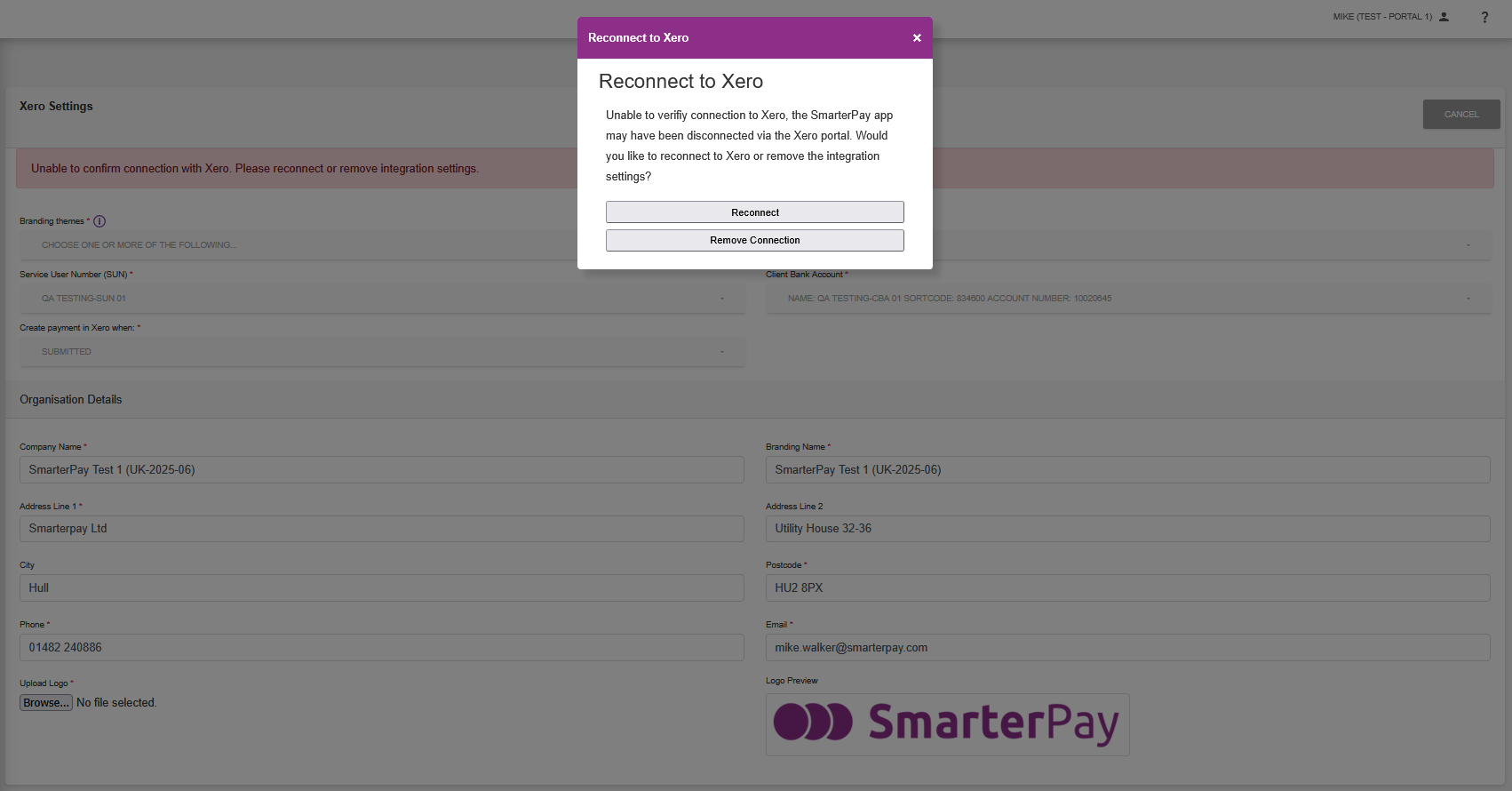
If there is a problem with SmarterPay accessing Xero, for example if the integration has been removed from the Xero end, a message is displayed on the integration record.
Actions
Available actions, subject to permissions, are:
| Action | Description |
|---|---|
| “Reconnect” Button | Will attemp to reconnect the integration. |
| “Remove Connection” Button | Removes the Xero Integration, in the same way as clicking the “Disconnect from Xero” Button. |