Create, Edit & Delete
Create
1) On clicking the “ADD NEW IP” button the “Add New IP” pop-up dialogue box is displayed.
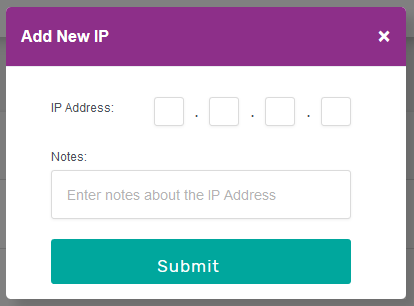
2) Enter an IPv4 address, in the IP Address fields, in the form of ###.###.###.### (### = A number between 0 and 255).
Optionally, add a description of what the IP address is related to, in the Notes field.
Click the “Submit” button.
3) A confirmation dialogue is displayed.
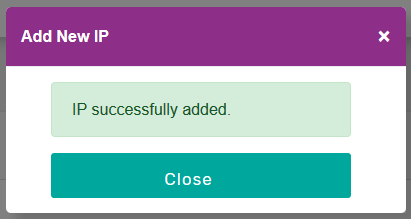
4) Click “Close” to dismiss the pop-up dialogue box.
Edit
1) On clicking the “EDIT” button the “Update IP Address” pop-up dialogue box is displayed.
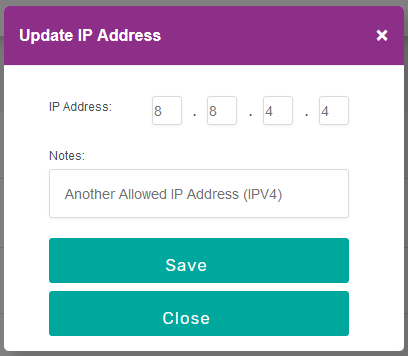
2) Make the necessary changes to the record and then click the “Save” button.
Alternatively you can click the “Close” button to ignore any changes and dismiss the pop-up dialogue box.
3) A confirmation dialogue is displayed.
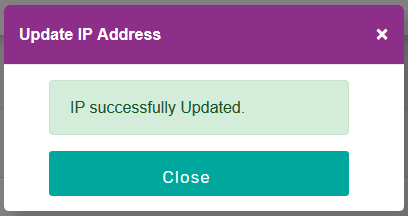
4) Click “Close” to dismiss the pop-up dialogue box.
Delete
1) On clicking the “DELETE” button the “Delete IP” pop-up dialogue box is displayed.
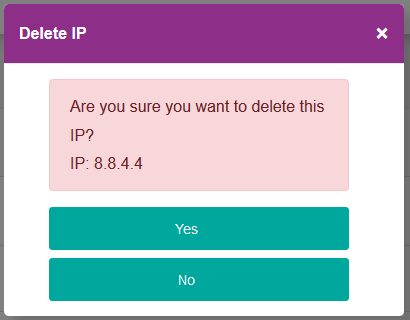
2) If you really want to delete the record click the “Yes” button.
Alternatively you can click the “No” button to keep the record and dismiss the pop-up dialogue box.
3) A confirmation dialogue is displayed.
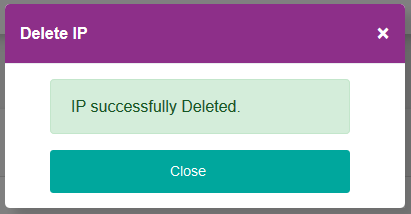
4) Click “Close” to dismiss the pop-up dialogue box.