Creating A Record
Step 1
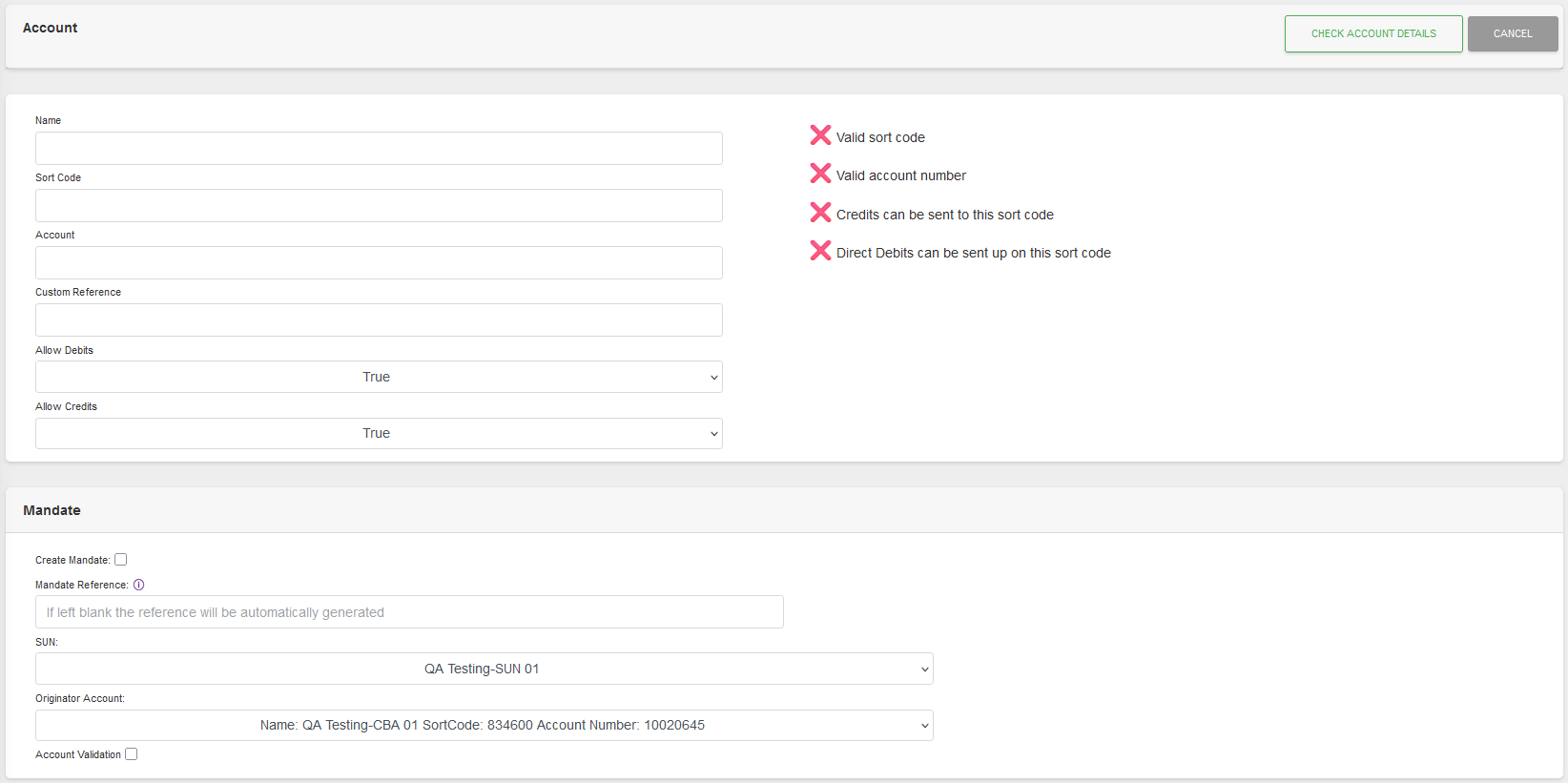
Fields
Account
| Field | Mandatory | Type | Description |
|---|---|---|---|
| Name | Yes | Text Box | Customer Name for the Bank Account. |
| Sort code | Yes | Text Box | Sort Code for the Customer Bank Account. |
| Account | Yes | Text Box | Account number for the Customer Bank Account. |
| Custom Reference | No | Text Box | Optional reference for the Customer Bank Account. |
| Allow Debits | Yes | Dropdown | Allow Debits to be taken from the Account. Options are “True”, “False”. Note: Only available when user has “Override Allowed Debits and Credits” permission. |
| Allow Credits | Yes | Dropdown | Allow Credits to be taken from the Account. Options are “True”, “False”. Note: Only available when user has “Override Allowed Debits and Credits” permission. |
Notes:
- The “Allow Debits” and “Allow Credits” overrides can only be used to disable a payment type that modulus check reports is allowed on the Bank Account.
- When Credit Anti-Fraud is Enabled the “Allow Credits” override will be automatically set to “False”.
Mandate
| Field | Mandatory | Type | Description |
|---|---|---|---|
| Create Mandate | No | CheckBox | If selected will create a Mandate attached to the new Bank Account. |
| Mandate Reference | Yes | Dropdown | If populated, will make up the AUDDIS reference of the Mandate. |
| SUN | Yes | Dropdown | Available SUNs to connect the Mandate to. |
| Originator Account | Yes | Dropdown | Available Originator Accounts, for the selected SUN, to connect the Mandate to. |
| Account Validation | No | Checkbox | Select if the Bank Account Needs validating before the Mandate can be used. Will create the Mandate in an “await validation” status |
Actions
Available actions, subject to permissions, are:
| Action | Description |
|---|---|
| “CHECK ACCOUNT DETAILS” Button | Modulus Checks the Account Details, and if valid, moves to step 2. |
| “CANCEL” Button |
Step 2
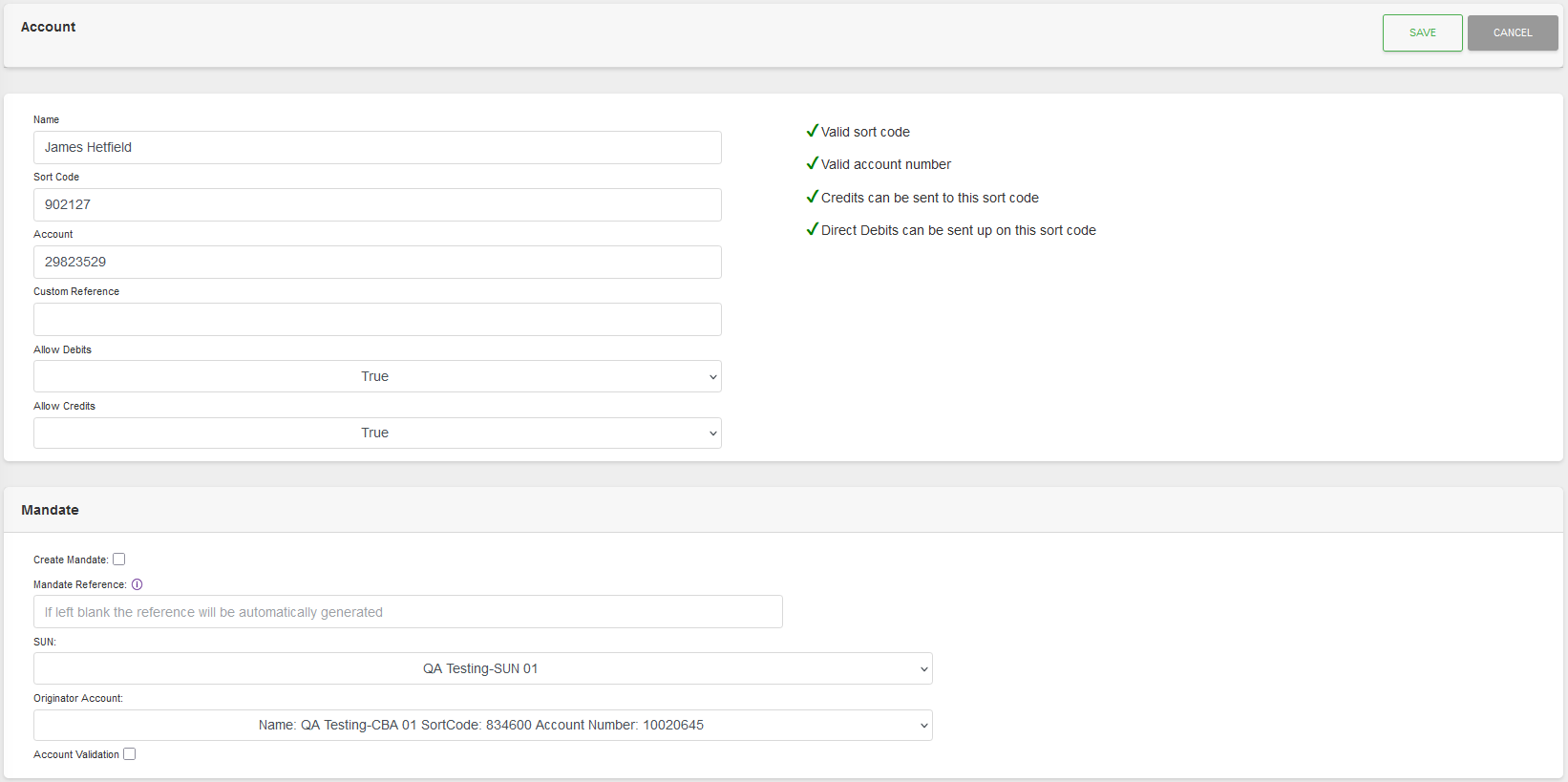
The proposed new Bank Account Record is displayed for checking before being saved.
Actions
Available actions, subject to permissions, are:
| Action | Description |
|---|---|
| “SAVE” Button | Saves the changes and displays the Detail View. |
| “CANCEL” Button | Ignores the changes and displays the List View or the Detail View. |