File Format - File Layout
The first page that is displayed is the “File Format - File Layout” page.
This page is where you tell SmarterPay Cloud the name of the File Format and how each record, and field, is delimited.
Example - Delimited
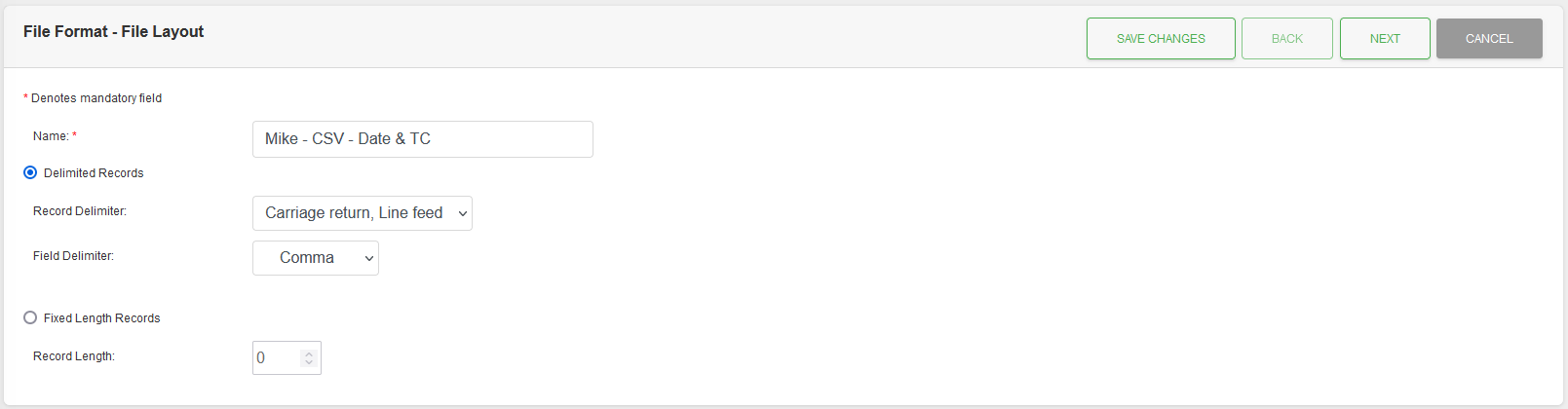
Example - Fixed Length
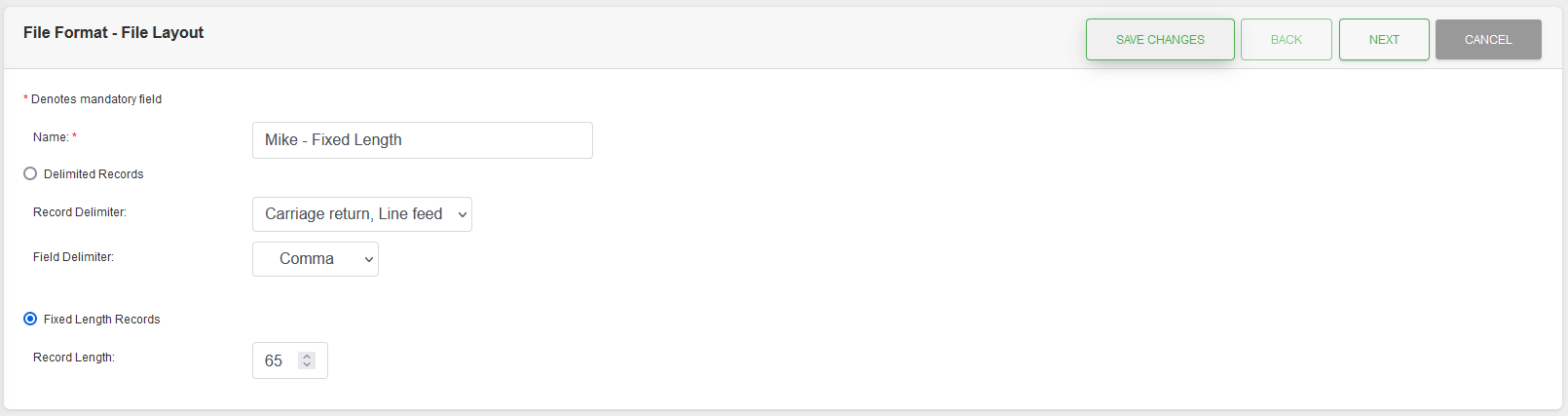
Fields
| Field | Mandatory | Type | Description |
|---|---|---|---|
| Name | Yes | Text Box | Unique name given to the File Format for ease of identification. |
| Delimited Records | Radio Button | File Format Type can either be “Delimited Records”, or “Fixed Length Records”. Only one can be chosen. Select when the records, and fields, have delimiters. | |
| Record Delimiter | Yes | Dropdown | “Delimited Records” File Format Type only. Delimiter between records. Options are: “Carriage Return, Line Feed”, “Line Feed”, “Tab”. |
| Field Delimiter | Yes | Dropdown | “Delimited Records” File Format Type only. Delimiter between fields. Options are: “Comma”, “Fixed Length”, “Line Feed”, “Semicolon”, “Tab”, “Vertical Bar”. |
| Remove Non Standard Characters | No | Checkbox | When checked, an uploaded file will have invalid Bacs characters replaced with spaces (“ ”). Valid Bacs characters: A-Z, 0-9, “/”, “-”, “.”, “&”, “ ”. |
| Fixed Length Records | Radio Button | File Format Type can either be “Delimited Records”, or “Fixed Length Records”. Only one can be chosen. Select when the records, and fields, do not have delimiters. | |
| Record Length | Yes | Number Box | “Fixed Length Records” File Format Type only. Length of the individual records in the undelimited text file. |
Actions
Available actions, subject to permissions, are:
| Action | Description |
|---|---|
| “SAVE CHANGES” Button | Will save any changes made to the File Format record and return you to the list of File Formats. Please Note: Updating an existing File Format may require a re-save of any Import Profiles it is used in, for it to function correctly. |
| “NEXT” Button | Will take you to the File Format - Data Fields page. |
| “CANCEL” Button | Will ignore any changes made to the File Format record and return you to the list of File Formats. |