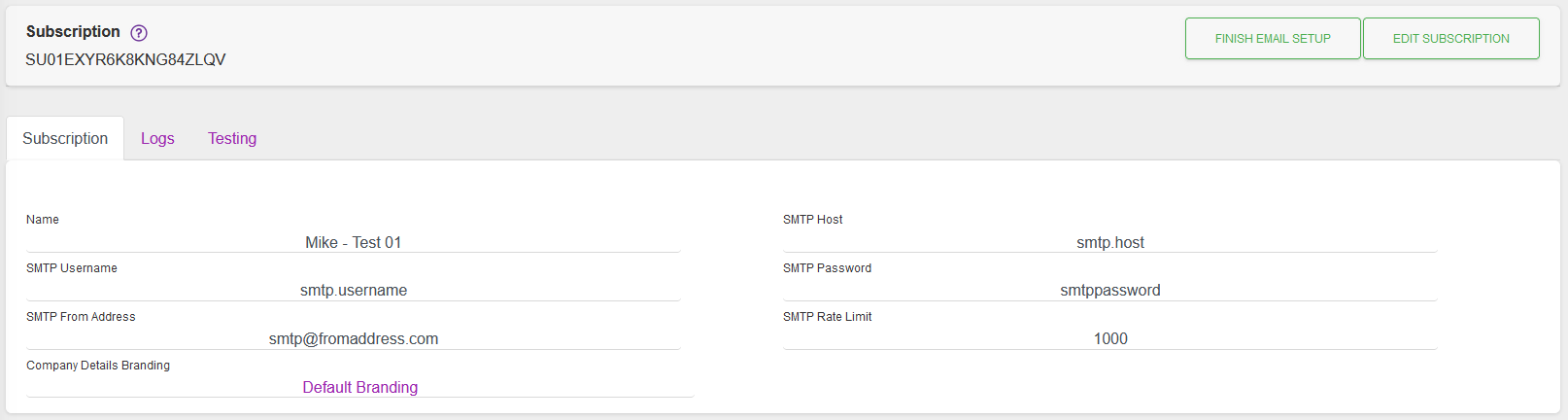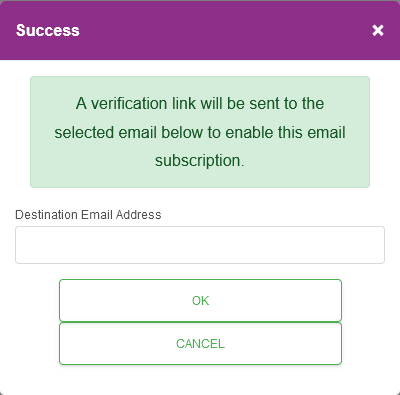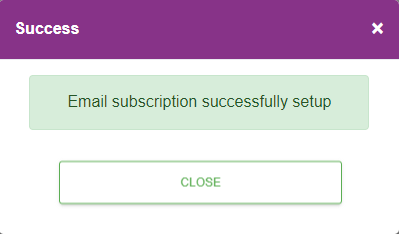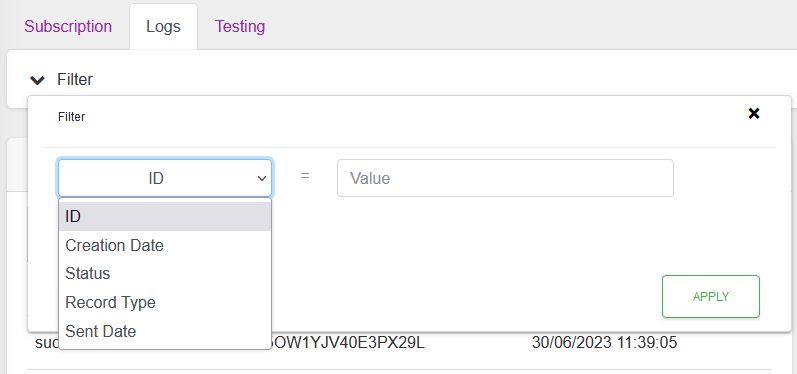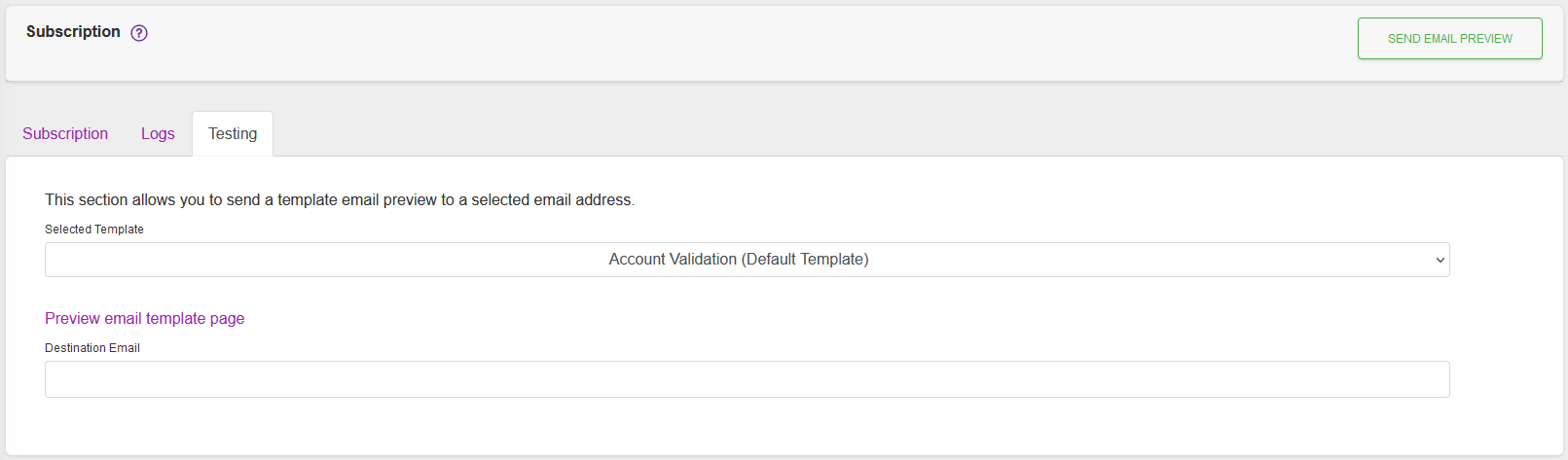Detail View
The detail view is made up of the record's Subscription Tab and events that the subscription is listening to, the Logs Tab, and the Testing Tab.
Please see the Edit View page for further details on the subscription and event options.
Subscription Tab
Actions
Available actions, subject to permissions, are:
| Action | Description |
|---|---|
| “FINISH EMAIL SETUP” Button | On the creation of a new record, or the updating of an existing record's SMTP details, this button is displayed. Clicking it starts the validation process, see below. |
| “EDIT SUBSCRIPTION” Button | This will Edit the record. |
Finish Email Setup - Validation Process
The following steps show how to validate the email server settings that have been saved against an Email subscription.
Logs Tab
The Logs tab shows the emails, and the containing Event(s), that are in the system.
By default, all of the emails for the subscription are shown, with the latest at the top of the list. This list can be filtered.
The Event History tab can be used to view more information on the status of the email.
The Event Body tab can be used to view the email, by clicking on “Preview Message”.
Testing Tab
Test emails can be sent by:
- Selecting an Email Template, from the dropdown list.
- Entering a valid email address, in the “Destination Email” text box.
- Clicking the “SEND EMAIL PREVIEW” button.
- Test results can be seen under the Logs Tab.