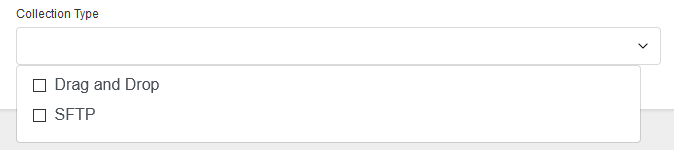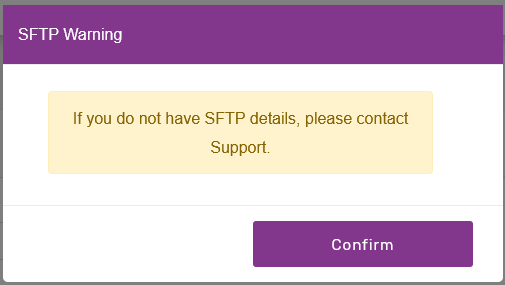Creating & Editing Import Profiles
When you come into the editing page of the Import Profile you will be presented with either a Blank form, if you are creating a new record:
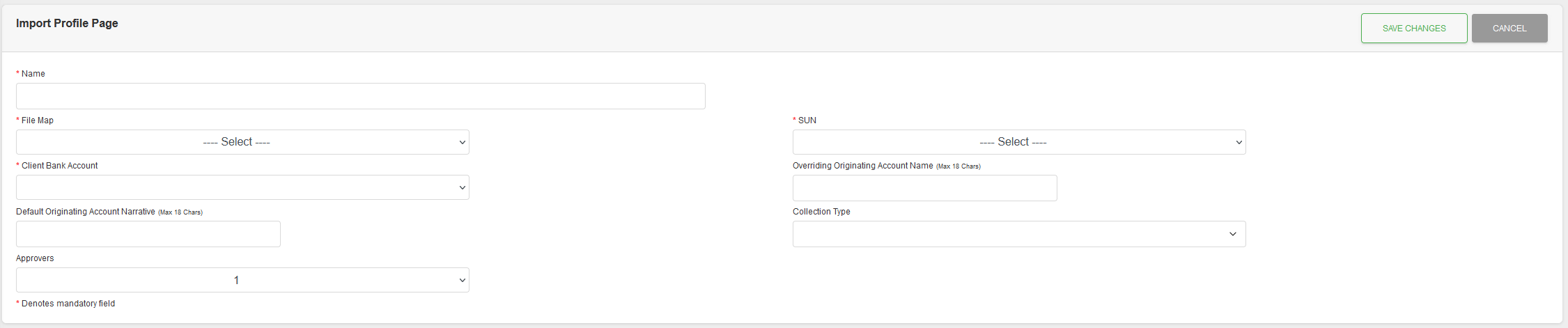
Or a populated form, if it's an existing record:
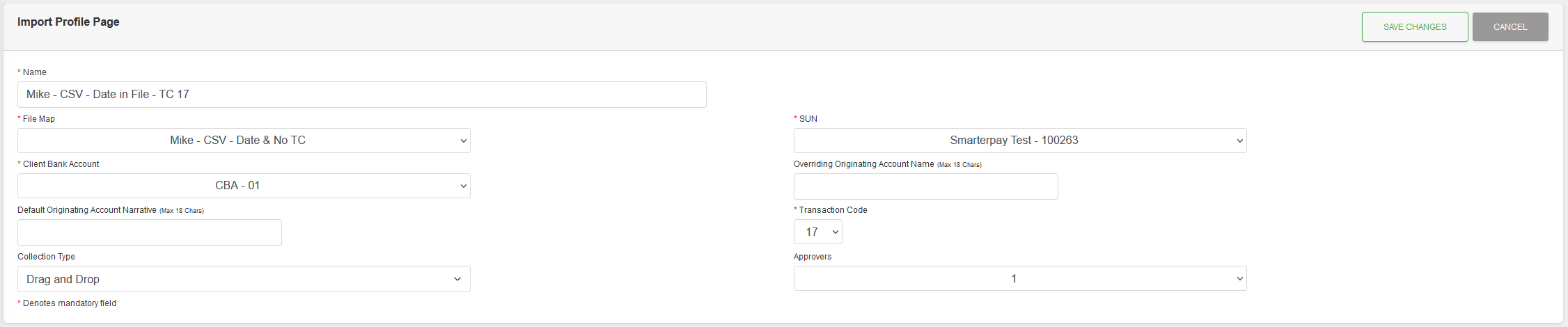
You will notice that the fields that are displayed on the blank form differ from the populated record.
This is because some fields are dependent on the setup of the File Format that is being used.
Static Fields
| Field | Mandatory | Type | Description |
|---|---|---|---|
| Name | Yes | Text Box | Name given to the Import Profile for ease of identification. |
| File Map | Yes | Dropdown | The File Format to be used with this Import Profile. Will determine which dependant fields are displayed / used. |
| Overriding Originating Account Name | No | Text Box | Text that will show in your customer's bank account for a payment or credit. Maximum 18 characters. |
| Default Originating Account Narrative | No | Text Box | Text that will show in your bank account as a description for a group of payments, or credits. Maximum 18 characters. |
| Collection Type | Yes | Multi-Select | This is a multi-select dropdown box to specify where the Import Profile is Available. At least one option needs to be specified. More than one is accepted.
|
| Approvers | Yes | Dropdown | Number of different users needed to approve a file. Options are: 1-6. |
Dependant Fields
| Field | Mandatory | Type | Description |
|---|---|---|---|
| SUN | See Description | Dropdown | The Service User Number to be used with this Import Profile. Mandatory if displayed. Not displayed if: * A BACS Standard 18 File Format is selected as the File Map. |
| Client Bank Account | See Description | Dropdown | The Client Bank account to be used with this Import Profile. Mandatory if displayed. Not displayed if:
* A File Format maps to an Originating Account in the upload file. |
| Transaction Code | See Description | Dropdown | Transaction Code to be used with this Import Profile. Mandatory if displayed. Not displayed if:
* A File Format maps to a Transaction Code in the upload file.
* 0N - New instruction (DDIs). |
Actions
Available actions, subject to permissions, are:
| Action | Description |
|---|---|
| “SAVE CHANGES” Button | Saves any changes and returns you to the detail view of the record. |
| “CANCEL” Button | Ignore any changes and returns you to the detail view of the record. |