Edit View
Profile Information

Fields
| Field | Mandatory | Type | Description |
|---|---|---|---|
| Profile Name | Yes | Text Box | Name given to the Profile for ease of identification. |
Actions
Applies to entire page:
| Action | Description |
|---|---|
| “SAVE CHANGES” Button | Saves any changes and redirects to the Detail View page of the record. |
| “CANCEL” Button | Ignores any changes made to the Record. |
Security Settings

Fields
| Field | Mandatory | Type | Description |
|---|---|---|---|
| Multi-Factor Authentication | Yes | Multi-Select | The multi-factor authentication login requirements for users with this profile. At least one needs to be selected. |
| Cookie Life Span | Yes | Dropdown | The amount of time that passes before multi-factor authentication is required again during login for users with this profile. |
Options
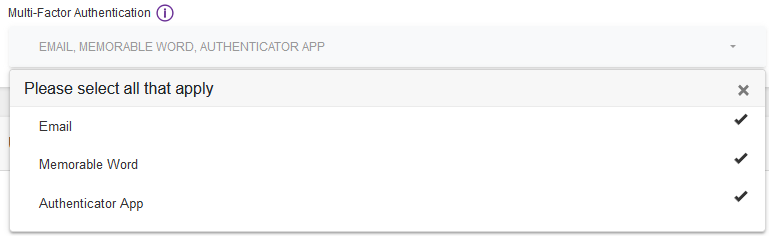
| Option | Description |
|---|---|
| Send a one time code, via an email. | |
| Memorable Word | Use 3 characters from the memorable word. [Default option]. |
| Authenticator App | Use an Authenticator app, for a one time code. |
Note: The selected options work in an “and then” fashion, meaning that if two options are selected then both will need to be satisfied, one after the other, for the login to be sucessful.
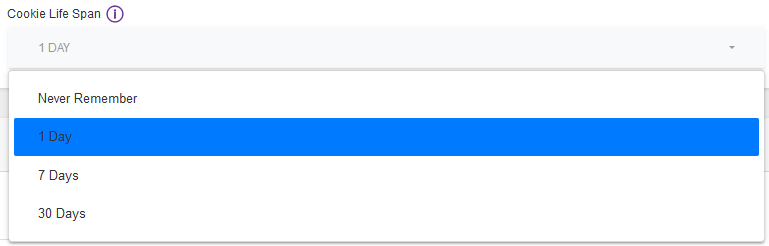
| Option | Description |
|---|---|
| Never Remember | Always ask for the selected MFA factors, for every login. [Default option]. |
| 1 Day | Ask for the selected MFA factors, after 24 hours of the last successful logon. |
| 7 Days | Ask for the selected MFA factors, after 168 hours of the last successful logon. |
| 30 Days | Ask for the selected MFA factors, after 720 hours of the last successful logon. |
User Permissions
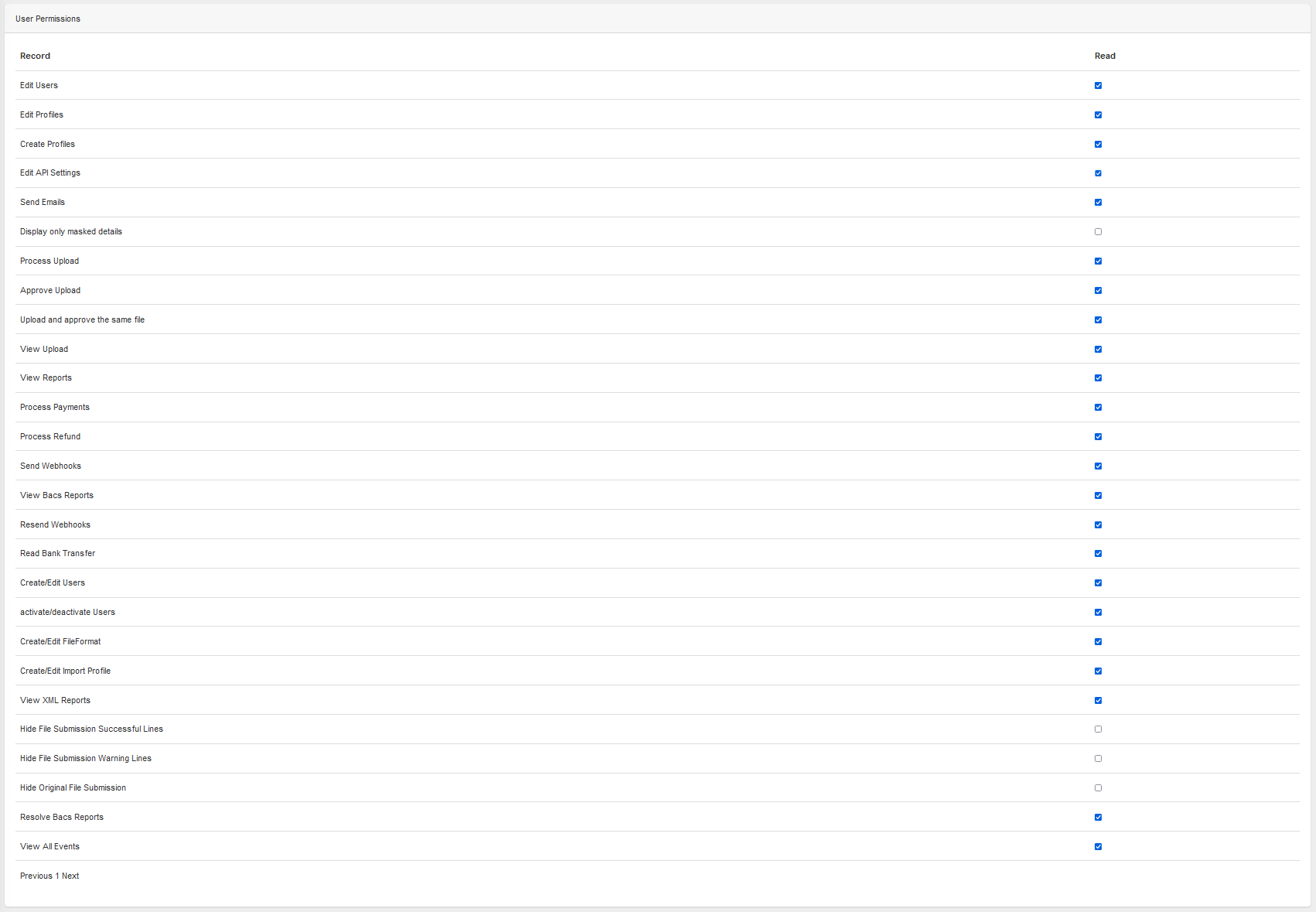
Options
| Option | Description |
|---|---|
| Read | Enables that permission. |
Permissions
| Permission | Description |
|---|---|
| Edit Users | Legacy setting - Use Create/Edit Users. |
| Edit Profiles | Allows the user to edit existing Profiles. |
| Create Profiles | Allows the user to create new Profiles. |
| Edit API Settings | Allows the user to edit API settings. |
| Send Emails | Allows the user to send Emails. |
| Display only masked details | Restricts the user to only see a masked Account Number (“*****678” instead of “12345678”) and Sort Code (“****56” instead of “123456”). Note: The user cannot edit records that contain Account Number or Sort Code when this option is enabled. |
| Process Upload | Allows the user to create a File Submission. |
| Approve Upload | Allows the user to Approve another user's File Submission. An email will be sent, to users with this permission, when the uploaded file is ready to action. |
| Upload and approve the same file | Allows the user to create, and Approve, a File Submission. An email will be sent, to the user that uploaded the file, when the uploaded file is ready to action. |
| View Upload | Allows the user to view an existing File Submission. |
| View Reports | Allows the user to view Reports. |
| Process Payments | Allows the user to process payments. |
| Process Refund | Allows the user to process refunds. |
| Send Webhooks | Allows the user to send Webhooks. |
| View Bacs Reports | Allows the user to see BACS rejection reports. |
| Resend Webhooks | Allows the user to resend Webhooks. |
| Read Bank Transfer | Show Payments classified as “Bank Transfers”. |
| Create/Edit Users | Allows the Creation and Editing of Users. All Users can see existing Users. |
| Create/Edit Import Profile | Allows the Creation and Editing of Import Profiles. All users can see existing Import Profiles subject to SUN Access. |
| Create/Edit FileFormat | Allows the Creation and Editing of File Formats. All users can see existing File Formats subject to SUN Access. |
| View XML Reports | Allows BACS Rejection XML Reports to be viewed and downloaded. Note: Granting this permission could allow access to data in the raw XML file that the user should be restricted from seeing. |
| Hide File Submission Successful Lines | Hides Successful submission lines in the File Submissions Detail View page. |
| Hide File Submission Warning Lines | Hides Warning submission lines in the File Submissions Detail View page. |
| Hide Original File Submission | Hides the “View” button on the File Upload List view page. |
| Resolve Bacs Reports | Allows the user to process Outstanding Rejection Issues. An Email is sent to the user, with this permission, to notify of the rejection issue. |
| View All Events | Legacy setting. |
| Override Allowed Debits and Credits | Allows the user to set the “Allow Debits” and “Allow Credits” overrides on a Bank Account record |
System Permissions
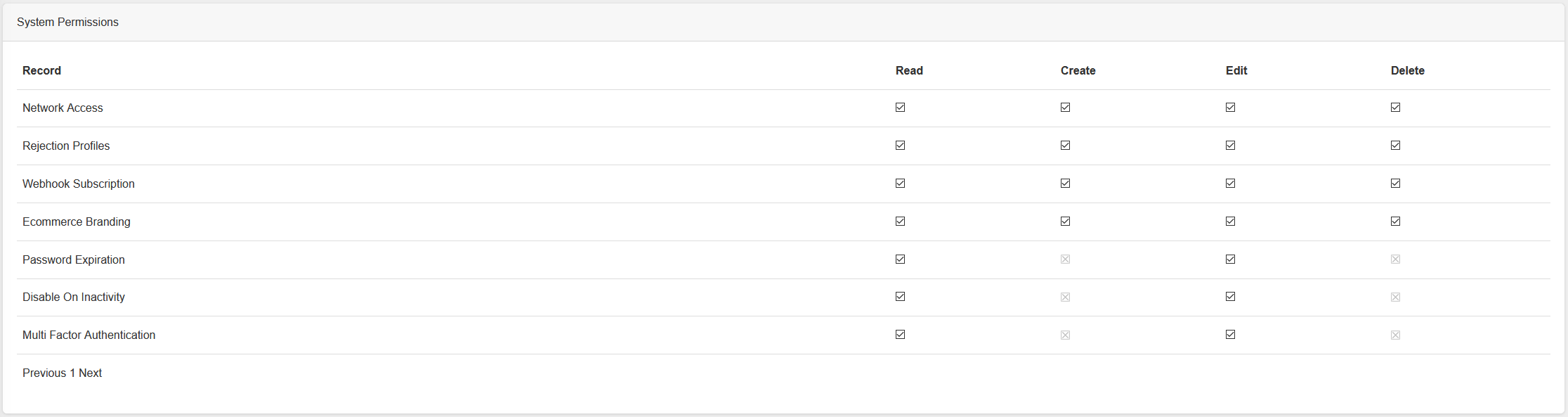
Options
| Option | Description |
|---|---|
| Read | Allows the User to see existing records. |
| Create | Allows the User to create new records. Used in conjunction with Read. Not all Settings are allowed to be Created - This option may be disabled. |
| Edit | Allows the User to edit existing records. Used in conjunction with Read. |
| Delete | Allows the User to delete existing records. Used in conjunction with Read. Not all Settings are allowed to be Deleted - This option may be disabled. |
Permissions
| Permission | Description |
|---|---|
| Network Access | Gives granted access to Network Access settings. |
| Rejection Profiles | Gives granted access to Bacs Rejection Profiles settings. |
| Webhook Subscription | Gives granted access to Webhook Subscription settings. |
| Password Expiration | Gives granted access to Password Expiration settings. |
| Disable On Inactivity | Gives granted access to Disable On Inactivity settings. |
Record Permissions
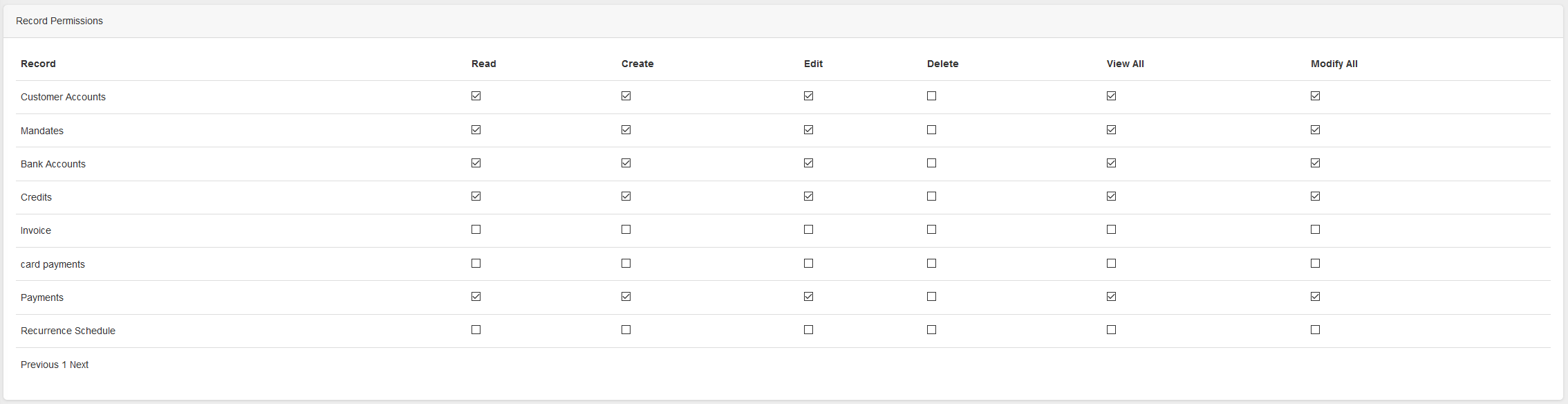
Options
| Option | Description |
|---|---|
| Read | Allows the User to see existing records created by them. |
| Create | Allows the User to create new records. |
| Edit | Allows the User to edit existing records created by them. |
| Delete | For future use. Deletes are not currently possible. |
| View All | Allows the User to see existing records created by anyone, including the API. |
| Modify All | Allows the User to see existing records created by anyone, including the API. |
Permissions
| Permission | Description |
|---|---|
| Customer Accounts | Gives granted access to Customer Accounts. |
| Mandates | Gives granted access to Mandates. |
| Bank Accounts | Gives granted access to Bank Accounts. |
| Credits | Gives granted access to Credits. |
| Invoice | Legacy setting. |
| card payments | Gives granted access to Card Payments. |
| Payments | Gives granted access to Payments. |
| Recurrence Schedule | Gives granted access to Scheduled Payments. |
Sun Access

Permission
SUN
Checking the box next to the SUN allows the User to see and use the SUN.