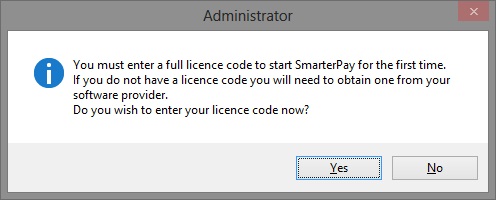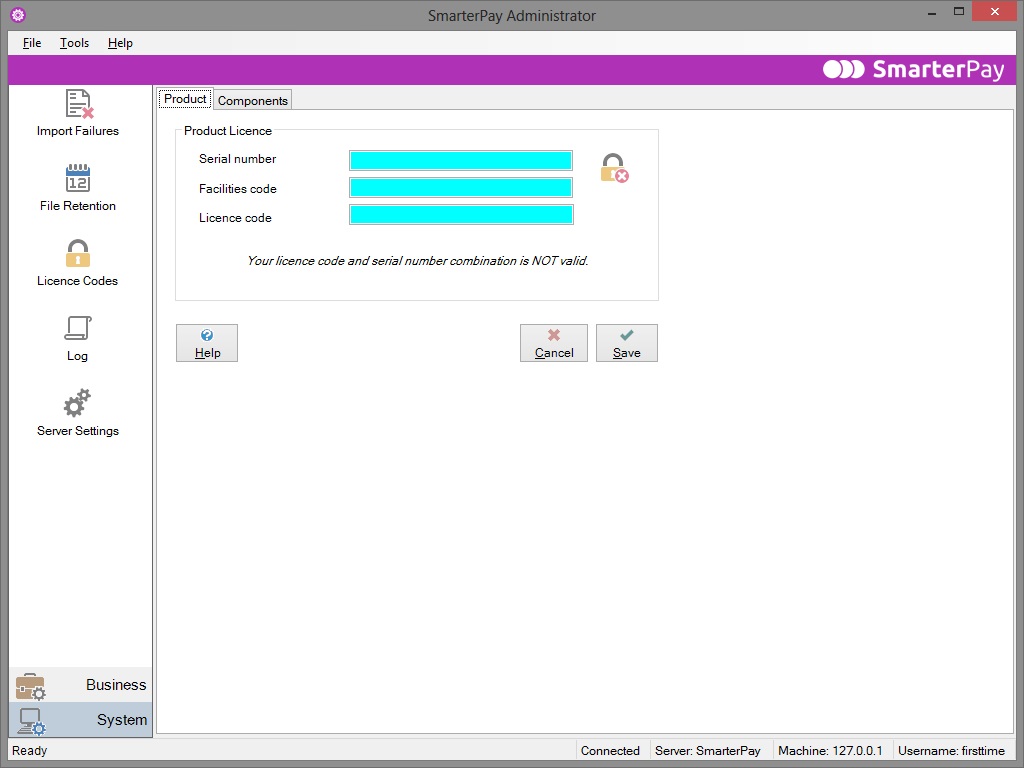SmarterPay Administrator
Introduction to the Administrator
Before you can begin to use the SmarterPay software to connect to Bacstel-IP, you must enter your licence code and then configure the software.
More:
Licence Codes
When you first start the Administrator, you will see the following dialog.
This tells you that you must enter a valid licence code before you can use the product, and asks if you want to enter it now. If you click No, the Administrator will close. You will not be able to use the Administrator until you have provided your licence code.
Click Yes to proceed straight to the Licence Codes page of the Administrator, shown below.
Please refer to the section entitled Licence Codes for full details of how to use this screen.
Configuration
Start the Administrator to see all the areas that can be configured. Some areas have a default configuration and will not need to be edited unless you want to change the default settings, while others will require your attention before you can proceed to use SmarterPay.
The following areas, split into two sub-menus (Business and System) are configurable:
Business
- Service Users – Allows the configuration of the various users on whose behalf submissions will be transmitted to Bacs. The view contains a list of service users currently in the system, and provides the ability to add/edit the service user name, number and bank details. This area must be configured before using the SmarterPay client application.
- System Users – Configures the various users that may log onto to SmarterPay. This section also provides support for grouped privileges. Users may be added to groups, in much the same way as with a Windows user and groups environment, in order to restrict the functions that they can perform. This section allows a new user to be created and associated with a smart card (which they will subsequently use to log onto the Bacs system). This area must be configured before using the Submissions application.
- File Formats – Allows you to create and manage file formats that are used to import data into the SmarterPay software. You must define a file format for each back office system from which you will import data. The only exception to this is the Standard 18 format, which has already been defined for you internally.
- Back Office – Allows the user to configure a number of different back office systems from which payment files will be imported. Each system may have one or more monitor directories set up. For each monitor directory, a file pattern may be supplied. This area may be left with its default configuration settings, depending on how you want your system to work.
- HSM Profiles - Allows you to configure a profile, consisting of an HSM (Hardware Security Module) and a certificate on that device, for use in signing operations.
- Email Alerts - Allows you to configure settings to be used for sending email alerts to certain users when specific actions within SmarterPay occur.
- EISCD Updates - Allows you to manage updates/settings for the EISCD database which validates account numbers and sort codes within your submissions.
System
- Import Failures – Lists the Payment files which were not imported into the system, and for each one provides a reason for the rejection. This area may be left with its default configuration settings.
- File Retention – This view allows you to configure the amount of time that information is retained in the system. A list view will be used, allowing the user to enter a number of days after which the system will:
- Automatically archive sent submissions
- Delete archived submissions
- Delete Bacs advices
- Licence Codes - This view allows you to enter/update your licence codes that allow you to use SmarterPay and its various components.
- Log – Allows you to view both the current log and archived logs. This area may be left with its default configuration settings.
- Server Settings – This view allows you to configure the connection settings used by the server. You can specify TCP, SSL or both and configure the ports that are to be used. By default TCP is used.
Please note that, throughout the Administrator, any mandatory fields are coloured blue. The screen or dialog will not let you save your changes until you have provided values in these fields.
Terminology
This section deals with terms used by the Bacstel-IP system, which will be useful in order to use the SmarterPay software.
Service User – A business entity possessing a set of originating bank accounts, which submits or originates payments instructions to Bacs and/or collects reports. A service user is given an identification number from Bacs.
System User – An individual at a Service User who is authorised to use the SmarterPay software. Each system user must be given a password in order to logon to the SmarterPay software. If the user is also associated with a smart card and given the appropriate privileges, he will also be able to access the Bacstel-IP service. If a system user can access the Bacstel-IP service, he is also referred to as a Contact.
Organisation – A company or group of companies that submit to Bacs using one or more Service Users.
Bureau – An organisation that is authorised to submit files on behalf of Service Users.
Sponsor – A bank or building society that is a member of the Bacs sponsoring scheme. In order to use Bacs services, each Service User must be sponsored by one of these sponsors. Any reference to a bank in the SmarterPay software or in this document implies a sponsor.
PKI – Stands for Public Key Infrastructure. PKI uses digital keys and digital certificates to provide security for electronic communications and data transfer. This level of security means that Bacs can be sure of the origin of any communication, and that any data transferred cannot be tampered with.
For any other definitions, please refer to the Glossary in the Help file.
Security considerations
For each Service User, one or more System Users have to be defined, who will be permitted to use the SmarterPay software. However, not all users should be given the same level of permission. Some users should be allowed to access the Bacstel-IP service, other users should be given permission to administer the Administrator, while others should be restricted to less security-sensitive tasks.
You should consider carefully how you allocate permissions before you configure the System Users section of SmarterPay. There are currently ten different Security Groups defined within the System User section of the SmarterPay Administrator. They have been designed with flexibility in mind, so they should cover all your security group requirements.
Business filters
Once you have allocated each of your system users to one or more service users and to one or more security groups appropriate to their responsibilities, another security feature of SmarterPay will come into effect, namely the business filter.
The business filter feature restricts not only what each individual system user can do within the SmarterPay software, but also restricts what the user can see. For example, if you have associated a system user with a single service user, when he is using the SmarterPay client application he will only be able to see references to that service user. Thus, on the Reports tab, he will only see reports relating to submissions created by that service user. Likewise, on the Live and Archived Submissions tabs, he will only be able to see submissions created by that service user.
To take another example, if you have set up a system user who can only view and/or process Bacs reports, when he uses the SmarterPay client application he will only be able to see the Reports page tab. He, too, will only be able to see reports relating to submissions created by whichever service user(s) he has been associated with.