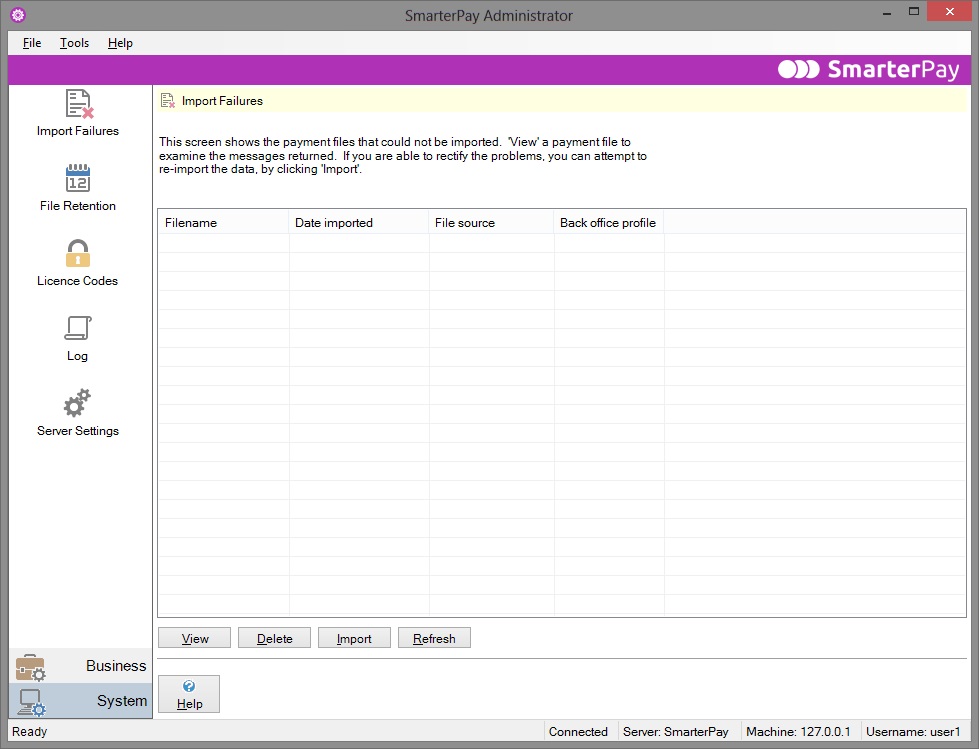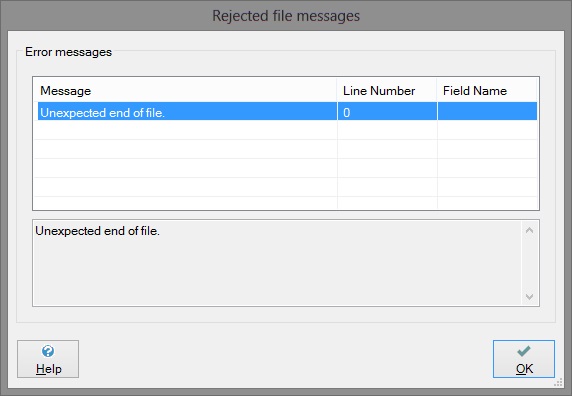Import Failures
This section of the Administrator allows you to delete or import files into SmarterPay, which have previously failed for some reason to be imported. If you wish to import a rejected file you must first correct the fault that caused it to be rejected.
Only structurally invalid files will be rejected e.g. files with missing records. If the software can obtain the information it needs from a file, even if that file contains certain errors, the file will be imported successfully.
To see the Rejected Files section, click on the Rejected Files icon in the Administrator. This will bring up the Rejected files manager page, as shown below.
The Rejected Files section only has one page. This consists of a data area with columns labelled Filename, Date imported, File source and Back office profile.
Most of the columns are narrow, so you may want to adjust the size to see the full contents. To do this, use your mouse to hold the cursor over the line dividing one column heading from the next. When the cursor changes to a cross shape, double-click the left mouse button. This will increase the size of the column so that all the text can be seen. Then use the horizontal scroll bar at the bottom of the data area to view all the columns.
There are also four buttons, labelled View, Delete, Import and Refresh. A description of each column and button can be seen below.
Filename
This column shows you the filename of the file that has been rejected. You will see that the file is now held in the Rejected directory below the SmarterPay installation directory.
Date imported
The Date imported field shows the date and time at which the file was rejected.
File source
This column shows the import profile used to import the file.
Back office profile
This column shows the name of the back office profile that was used when attempting to import the file.
View button
Select a file from the list of rejected files and click the View button to display all the reasons why the selected file was rejected. The following dialog will come up:
If the rejection occurred because of an error within the file, the line number of the line containing the error, and, if known, the field name containing the error, will be given.
If the rejection occurred for some other reason, just the error message will be displayed.
Delete button
If you click the Delete button, you will see a message box asking if you are sure you want to delete the selected file. If you want to delete the file click Yes. If you want to keep the file click No. If you choose to delete the file it will be removed from disk as well as from the SmarterPay system and so cannot be retrieved afterwards.
Import button
If you click the Import button, SmarterPay will attempt to import the selected file. You will see that the file disappears from the list. If the file is rejected again, either because the original problem was not corrected or because another problem has been identified, the file will reappear in the list when you click the Refresh button.
Refresh button
If you click the Refresh button, the list of rejected files will be updated with any files that have been rejected while you have had the Rejected files page open.