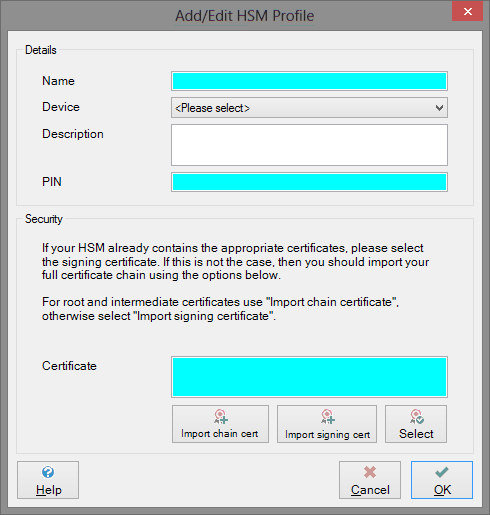Add/Edit an HSM Profile
This dialog will allow you to configure an HSM profile by specifying a device to use and a signing certificate located on that device.
NOTE: SmarterPay does not provide users with the facility to generate key pairs and signing certificate, nor does it offer the ability to change the PIN of your device. For this functionality you should utilise software provided by the vendor of your device.
Details
Name
This will be the name of your HSM profile within SmarterPay.
Device
This option allows you to choose from any available HSM devices that SmarterPay has detected; they are listed in the format “<Manufacturer> - <Softcard name>”.
Description
Text.
PIN
This is the PIN that will be used to access certificates on the HSM; this value should already have been setup via the device's own software. SmarterPay cannot reset your device's PIN.
Security
To perform any of the below functions, the PIN must already have been entered.
Certificate
This field indicates the certificate that has been selected to be used for signing operations. It will displayed in the format “CN=<My Common Name>, O=<My Organisation>, OU=<My Department>, C=<Country Code>”.
Import chain cert
This option allows you to import what's known as a “chain” certificate. These certificates are not used for signing, however they are required to form a complete chain of “trust” between the issuer of the certificates, and the users of the certificates performing signing and validation operations. For more information please see sections regarding digital certificates and digital signatures.
This option should be used to import “root” and “issuing CA” certificates.
Import signing cert
This option should be used to import the certificates that are issued by your sponsoring bank and used directly in signing operations. Upon successful import, this certificate will be selected by default for the current HSM profile.
Select
This option allows you to select from a list of certificates that are already present on the device to be used for signing operations.