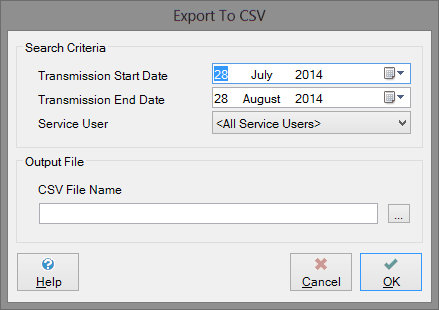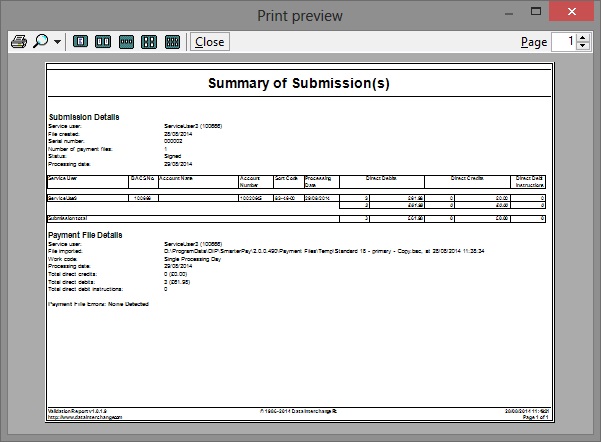Actions/Context menu
Let's take a closer look at the actions you can perform on the archived submissions page.
More:
Export To CSV
This option allows a selection of submissions to be exported to a CSV format file. The following dialog appears when this action is selected which allows you to search for a list of submissions to export using several options.
Transmission start / end dates
These date options allow you to only select submissions which were sent between certain dates to export.
Service user
This drop down box allows you to only select submissions for a certain service user to export. The default selection is “All service users”.
CSV File name
This setting allows you to specify a file name / path where you would like to create the submission CSV file.
View Summary Report
This option allows you to view a summary report of one or more selected archived submissions. You can then print the report from the preview screen.
This option allows you to view a summary report of one or more selected archived submissions. You can then print the report from the preview screen. The summary report is produced by the SmarterPay software, not by Bacs.
Select one or more archived submissions in the data area, then select this option in order to view a summary report containing the details of the selected submissions. A sample summary report is shown below:
This report shows a summary of the submission details, including:
- the service user associated with the submission
- the date the submission was created
- the current status of the submission e.g. Processed
- the processing date
- The number of payment files in the submission.
The summary section is followed by a table showing, the following details:
- The service user associated with the submission
- the number of Direct Debits and their value
- the number of direct credits and their value
- the number of Direct Debit instructions
- the earliest processing date in the payment file
- the work code i.e. whether the file covers a single processing day or a multi-processing day
A summary of payment file information is also shown for each file within the submission, including:
- The payment file service user
- The payment file work code (single or multi).
- Total counts and amounts of direct debits, credits and debit instructions.
- Any validation errors.
- A list of each payment instruction in the file.
View Audit Trail
This option allows you to view a report of the audit trail for one or more selected submissions. You can then print the report from the preview screen.
The audit report shows you who did what, and when they did it.
Bacs Reports
This option allows you to view the available Bacs reports for a selected submission.