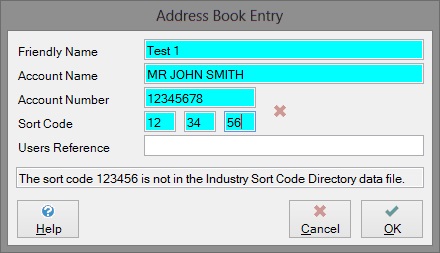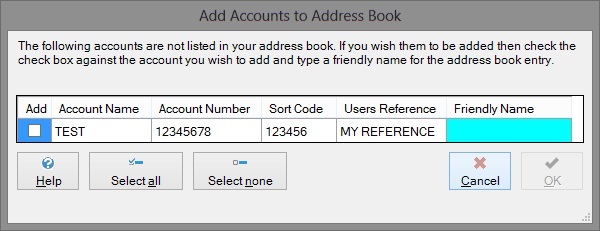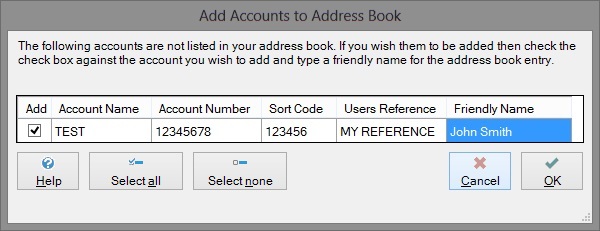Address Book
The address book can be used to store bank account details that are used in manually created payment files.
To add a new entry to the address book press the ‘New’ button.
To edit an entry in the address book select one entry and press the ‘Edit’ button.
To delete one or multiple entries select the rows you wish to remove and press the ‘Delete’ button.
Entries from the address book can be inserted into the manual payment file dialog in different ways. Firstly by selecting the address book entries you wish to add and clicking the ‘Insert’ button. Secondly by typing the friendly name in the text box at the top of the dialog and when an entry is highlighted pressing the enter button. This is shown in the following screenshot:
The address book can be closed by clicking the ‘Close’ button on the address book. Alternatively by clicking the ‘Address Book’ button on the manual payment file dialog.
More:
Creating and Editing Address Book Entries
The following dialog is used when creating new address book entries and editing existing address book entries.
Friendly Name
Each entry in the address book has a friendly name, this provides a mechanism for easily recognising and searching entries in the address book. The user should decide on how to use the friendly name to aid searching the address book. The friendly name must be a unique value within the address book.
Account Name
The name held on the bank account for this address book entry.
Account Number
The bank account number of this address book entry.
Sort Code
The bank sort code of this address book entry.
Users Reference
Depending on the Bank, the reference will appear on the bank statement of any transactions made using this address book entry. For payments to Building Societies accounts, the Users Reference should be the Roll Number for the account.
Validation
The bank account number and sort code is verified by this dialog against and if invalid a red cross will be shown next to the account number and sort code. A validation message will appear in the grey text box at the base of the dialog. For example:
Creating Address Book Entries from Submissions
Address book entries can be created from manually created submissions using the following dialog.
To add an entry to the address book check the check box in the ‘Add’ column, then enter a friendly name for the entry. For example:
Select all
This button will check all of the check boxes in the ‘Add’ column.
Select none
This button will uncheck all of the check boxes in the ‘Add’ column.
Cancel
This button will cancel the addition of any entries to the address book and cancel the save of any manually entered submissions.
Save
This button will save the checked entries to the address book, if no entries are checked then we will not save any entries in the address book.